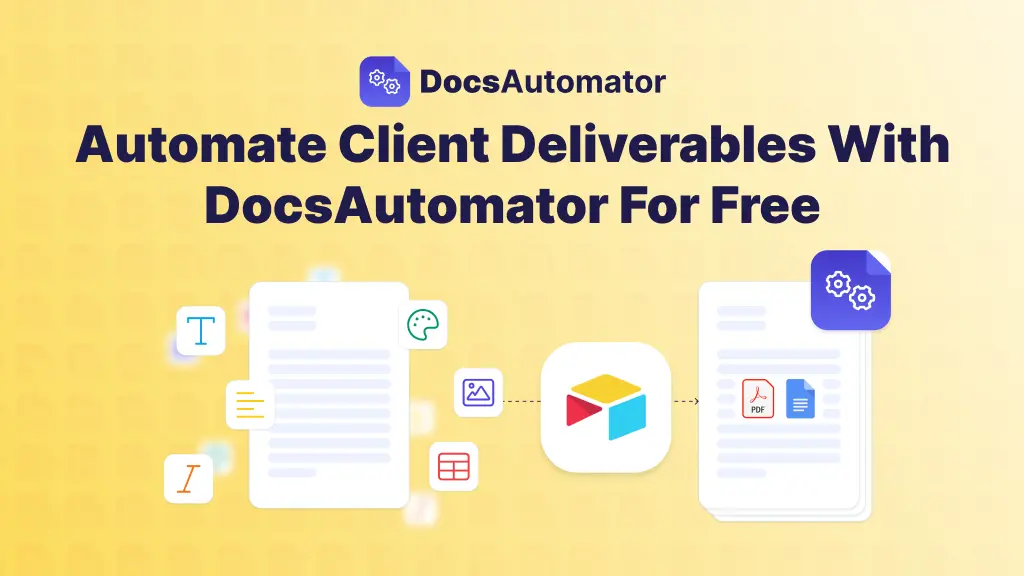The term 'automation' is everywhere, but what does it actually look like in practice? Moving beyond theory, this guide presents concrete business process automation examples across key departments, from finance and HR to marketing and operations. We'll break down the 'how' and 'why' behind each scenario, providing replicable strategies and tactical insights you can apply immediately.
This article isn't a high-level overview; it's a practical playbook. You'll learn how modern, data-source agnostic tools like DocsAutomator can connect with platforms you already use, including Airtable, ClickUp, and Zapier. The goal is to transform tedious manual tasks, such as invoice generation or employee onboarding, into streamlined, efficient workflows. These automations save time, reduce costly human errors, and free your team to focus on strategic growth. To explore other forms of business process automation, consider delving into various automated workflow examples that can significantly boost productivity across different departments.
Whether you're an operations manager in a growing SME or a no-code developer looking to build more robust systems, these examples provide a clear roadmap. We will dissect each process, showing you not just what to automate, but how to analyze the workflow for maximum impact. Let's dive into the specific applications that can drive real efficiency in your organization.
1. Automating Invoice Processing and Generation
Automated invoice processing is a cornerstone of operational efficiency, replacing tedious manual data entry with a streamlined, error-resistant workflow. This business process automation example involves using a central database, like Airtable or ClickUp, to trigger the creation and distribution of professional documents. When a specific condition is met, such as a project status changing to "Ready to Bill," an automation tool like Zapier or Make initiates the process.
This trigger instructs a document automation tool like DocsAutomator to pull specific data, such as client names, billable hours, and project details, directly from your database. It then populates a pre-designed template in Google Docs or Google Sheets, generating a pixel-perfect PDF invoice. The final document is automatically saved to a designated cloud folder and emailed to the client, creating a seamless, hands-off system.
Practical Example
A consulting firm uses an Airtable base to track project milestones. A view is configured to show only projects with the status "Milestone Complete". A native Airtable automation runs daily, checking this view for new records. When a new project appears, it triggers a DocsAutomator webhook, sending the Project ID. DocsAutomator then fetches the client details and billable amount from Airtable, generates a PDF invoice from a Google Doc template, and emails it directly to the client's billing contact.
Actionable Takeaways
- Standardize Your Template: Create a master invoice template in Google Docs. Use placeholders like
{{ClientName}}and{{TotalAmount}}that correspond directly to your data source fields. - Ensure Data Hygiene: Keep your Airtable or SmartSuite data clean and consistently formatted. Mismatched field names are a common point of failure.
- Automate Archiving: Configure your workflow to save every generated invoice in a structured Google Drive folder system, such as
/Invoices/ClientName/2024/. To learn more about setting this up, explore how to create an invoice from Airtable data.
2. Customer Onboarding Automation
Automated customer onboarding transforms the critical first impression from a manual, fragmented process into a cohesive, streamlined digital experience. This is one of the most impactful business process automation examples, as it uses triggers within a CRM or project management tool to guide new customers through essential setup steps. When a new customer is added to a database like Salesforce or HubSpot, an automation platform like Zapier or Workato initiates a sequence of actions.
This trigger can orchestrate everything from sending a personalized welcome email to generating a customized welcome packet or contract. A tool like DocsAutomator can pull customer data directly from your CRM, populating a pre-made Google Docs template with their specific details. The finalized document, such as a Service Level Agreement (SLA) or a user guide, is then automatically sent to the customer and archived in a shared drive, ensuring a smooth and professional introduction to your services.
Practical Example
A SaaS company uses Noloco for its customer portal. When a new user signs up, a record is created in their Noloco user database, which is built on Airtable. A Zapier workflow triggers when a new row is added to the Airtable[Users]table. This Zap sends a welcome email via Gmail, waits 24 hours, and then generates a personalized "Getting Started Guide" using DocsAutomator. The guide is attached to a follow-up email, accelerating the user's time-to-value.
Actionable Takeaways
- Map the Customer Journey: Before automating, thoroughly document every step of your current onboarding process to identify bottlenecks and opportunities for document generation.
- Create Welcome Kit Templates: Design a suite of onboarding documents in Google Docs, using placeholders like
{{CustomerName}}and{{AccountManager}}that map to your CRM fields. - Trigger from a Single Source of Truth: Use your CRM (e.g., Salesforce, Airtable) as the definitive data source to initiate the onboarding workflow, ensuring all automated communications and documents are accurate. For a helpful resource, explore this free employee onboarding checklist template which can be adapted for customer use cases.
3. Payroll Processing Automation
Payroll automation stands as a critical business process automation example, transforming a high-stakes, repetitive HR function into an efficient, reliable system. It integrates time tracking, employee data, tax calculations, and payment distribution into a cohesive workflow. By connecting an employee database, such as one built in Airtable or SmartSuite, with payroll software, businesses can automate the entire cycle from timesheet approval to payslip generation.
When an employee’s timesheet is approved or a pay period ends, an automation platform like Zapier or a native integration can trigger the process. The system calculates gross pay, deducts taxes and benefits based on stored employee data, and prepares payment files. Simultaneously, a tool like DocsAutomator can use this same data to generate and distribute personalized payslips and compliance reports from a standardized Google Docs template, ensuring every employee receives accurate and timely documentation.
Practical Example
A construction company manages projects and crew assignments in ClickUp. Crew members log their hours against specific tasks. At the end of the week, a manager's approval on a "Weekly Hours" task triggers a Zapier workflow. Zapier aggregates the hours for each employee, looks up their pay rate in a SmartSuite employee database, and sends the calculated gross pay to DocsAutomator to generate a payslip. The final payslip PDF is then saved to a secure folder in Google Drive.
Actionable Takeaways
- Centralize Employee Data: Maintain a single source of truth for all employee information, including tax details and bank accounts, in a database like Airtable. This prevents data discrepancies.
- Integrate Time Tracking: Connect your time tracking system directly to your payroll workflow to ensure accurate hour calculations. For a starting point, check out this time tracking template.
- Establish Approval Workflows: Implement a clear, automated approval process for timesheets and payroll exceptions to maintain control and prevent unauthorized payments.
4. Email Marketing Automation
Email marketing automation creates personalized, triggered email campaigns based on customer behavior, preferences, and lifecycle stages. It leverages customer data from sources like a CRM or an Airtable database to send highly relevant messages at optimal times, nurturing leads through sales funnels and maintaining ongoing customer engagement without manual intervention.
This business process automation example uses triggers, such as a user signing up, abandoning a cart, or reaching a specific anniversary, to initiate a pre-defined sequence of emails. Tools like HubSpot or Klaviyo connect to your central data source to personalize content dynamically. For instance, a welcome email can pull a new user's name directly from your database, while a recommendation email can populate products based on their browsing history.
Practical Example
An e-commerce brand uses Airtable as its master customer list. When a customer's Last Purchase Date field is older than 90 days, an Airtable automation adds them to a "Win-back Campaign" view. This triggers a Zapier workflow that adds the customer to a specific audience in Mailchimp. Mailchimp then automatically sends a 3-part email series with a special discount code to re-engage the customer.
Actionable Takeaways
- Segment Your Audience: Start by creating simple audience segments in your data source, such as "New Subscribers" or "Inactive Users." Base automated campaigns on these segments for more relevant messaging.
- Map Key Customer Journeys: Identify critical touchpoints like onboarding, first purchase, or cart abandonment. Build simple, automated email sequences for these moments first.
- Personalize Beyond the Name: Use data fields like
{{LastPurchase}}or{{InterestCategory}}in your email templates to make content feel uniquely tailored to the recipient. To see how data can power various communications, you can explore the possibilities of automated document generation.
5. Inventory Management Automation
Automated inventory management is a critical business process automation example that moves businesses from reactive stock-takes to proactive, data-driven control. This system uses a central database, such as Airtable or SmartSuite, to monitor real-time stock levels, track product movements, and trigger automated actions. When inventory for a specific item drops below a predetermined reorder point, an automation platform like Zapier or Make initiates a workflow.
This trigger prompts a document automation tool like DocsAutomator to generate a purchase order. The tool pulls data like the supplier name, SKU, required quantity, and pricing directly from your inventory database. It populates a standardized purchase order template in Google Docs, creating a professional PDF document that is then automatically emailed to the supplier and archived in a designated cloud folder, ensuring a seamless and efficient replenishment cycle.
Practical Example
A small retailer uses a Glide app for their staff to manage inventory. The app's data is stored in Airtable. An [Inventory] table has a formula field that flags items where Stock Level is below the Reorder Point. An Airtable automation runs nightly and looks for flagged items. For each one, it triggers DocsAutomator to generate a purchase order using supplier information from a linked [Suppliers] table and emails it to the vendor.
Actionable Takeaways
- Define Reorder Points: In your Airtable or SmartSuite base, create a field for "Reorder Point" and another for "Reorder Quantity" for each product. Use these fields to drive your automation logic.
- Centralize Supplier Data: Maintain a separate table or database for supplier information, including contact details and specific part numbers, to ensure purchase orders are accurate and sent to the correct recipient.
- Automate Receiving: Extend the workflow by creating a process to automatically update inventory levels when a new shipment is received. This can be done by scanning a QR code on the purchase order, which links back to the original Airtable record.
6. Automating Customer Service with Chatbots
AI-powered chatbots represent a powerful business process automation example, transforming customer service by providing instant, 24/7 support. These bots use natural language processing to understand inquiries, access knowledge bases stored in tools like Airtable or Notion, and deliver automated responses. They excel at handling routine questions, guiding users through troubleshooting steps, and gathering initial information before escalating complex issues to human agents.
For instance, when a customer initiates a chat on a website, a chatbot can immediately engage them, asking clarifying questions. Based on keywords or intent, it pulls relevant answers from a pre-populated knowledge base. This not only resolves common issues instantly but also frees up support staff to focus on high-value, complex problems, significantly improving team efficiency and customer satisfaction.
Practical Example
An online course provider uses a chatbot from Voiceflow on its website. The bot is connected via API to a knowledge base in Airtable. When a user asks a question like "What is your refund policy?", the chatbot sends the query to the Airtable API, searches the [FAQ] table, and returns the answer from the [Response] field directly into the chat window. If the bot cannot find an answer, it creates a ticket in their ClickUp support queue.
Actionable Takeaways
- Start with High-Frequency Questions: Analyze your support tickets and identify the top 5-10 most common customer inquiries. Build your initial chatbot scripts to address these first.
- Design Clear Escalation Paths: Ensure the chatbot can seamlessly transfer a conversation to a human agent. The handoff should include the full chat history so the customer doesn't have to repeat themselves.
- Maintain Your Knowledge Base: Your chatbot is only as smart as its data source. Regularly update your Airtable or Notion knowledge base with new product information, policies, and solutions to emerging issues.
7. Lead Generation and Qualification
Automated lead generation and qualification systems are powerful business process automation examples that streamline the top of the sales funnel. This approach uses tools to capture, evaluate, and score potential customers from various channels like web forms, social media, and ad campaigns. When a new lead enters the system, such as a CRM or a simple Airtable base, its data is automatically enriched and analyzed against predefined criteria.
The core automation involves a scoring algorithm that assigns points based on demographics, firmographics, and engagement behaviors. For example, a lead from a target industry who downloads a pricing guide receives a high score. Once a lead reaches a certain threshold, an automation tool like Zapier or a native CRM feature routes it to the appropriate sales representative, ensuring that the sales team only engages with the most promising prospects.
Practical Example
A B2B consultancy captures leads through a form on their website, which populates an Airtable base. A Zapier workflow triggers on new submissions. It uses Clearbit to enrich the lead's data (company size, industry). The workflow then updates the Airtable record. A formula field in Airtable calculates a "Lead Score" based on this data. If the score exceeds 75, another Zapier step creates a new deal in HubSpot and assigns it to a sales representative.
Actionable Takeaways
- Define Your Ideal Customer Profile (ICP): Document the specific attributes of your best customers, such as industry, company size, and job roles. This profile is the foundation of your scoring model.
- Implement Progressive Scoring: Assign different point values to various lead actions and attributes. A C-level executive should score higher than an intern, and downloading a case study is more valuable than subscribing to a newsletter.
- Align Sales and Marketing: Ensure both teams agree on what constitutes a "qualified lead." This shared definition prevents friction and ensures that marketing delivers leads that sales will actively pursue. Regular feedback loops are crucial for refining criteria.
8. Employee Expense Management
Automated expense management transforms the cumbersome process of tracking and reimbursing employee spending into an efficient, transparent, and compliant workflow. This business process automation example uses tools to capture receipts, categorize expenses, and enforce company policies without manual oversight. An employee can simply snap a photo of a receipt, and the system automatically extracts key data, categorizes the expense, and submits it for approval.
The core of this automation lies in connecting data capture with an approval hierarchy and accounting system. For instance, an employee submits an expense report through a dedicated app. An automation platform like Make checks the report against pre-set rules in a database like Airtable, such as spending limits per category. If compliant, it forwards the report to the manager for approval and, upon approval, triggers a reimbursement document to be generated by DocsAutomator and logged in the accounting software.
Practical Example
A consulting firm built a simple expense submission portal using Noloco, connected to a SmartSuite solution. Consultants submit expenses, which creates a record in SmartSuite with a "Pending" status. A SmartSuite automation notifies their manager via email. The manager clicks an approval link, changing the status to "Approved". This status change triggers DocsAutomator to generate a formal reimbursement confirmation PDF, which is then emailed to both the employee and the finance department.
Actionable Takeaways
- Establish Clear Policies: Define your expense categories, spending limits, and required documentation within your central database (e.g., Airtable). This structure is the foundation for your automation rules.
- Create Approval Hierarchies: Map out your approval workflows clearly. A small expense might only need a manager's approval, while a larger one may require director-level sign-off.
- Automate Reimbursement Documentation: Use a tool like DocsAutomator to automatically generate a PDF reimbursement summary when an expense report is fully approved. Configure the workflow to save this document to a structured cloud folder and notify the employee.
9. Social Media Management Automation
Social media management automation streamlines how businesses interact with their audiences across multiple platforms. This business process automation example involves using specialized tools like Buffer or Sprout Social to schedule posts, monitor brand mentions, and analyze engagement data. Automation workflows can be triggered by content calendars in tools like Airtable or by specific events, such as the publication of a new blog post.
These platforms use AI and rule-based logic to optimize posting times for maximum reach, curate relevant content, and even handle initial responses to common inquiries. For example, a marketing team can use a central Airtable base to plan their entire content strategy. When a record is marked "Approved," an automation can push the content and scheduled time to a social media tool, which then publishes it across LinkedIn, X (formerly Twitter), and Facebook without any further manual input.
Practical Example
A digital marketing agency plans all client social media content in a shared ClickUp list. Each task represents a social media post with custom fields for Copy, Image URL, and Publish Date. When a task's status is changed to "Approved," a Zapier automation triggers. It takes the data from the ClickUp task and creates a new scheduled post in Buffer. Buffer then publishes the content to the client's social channels on the specified date.
Actionable Takeaways
- Create a Content Hub: Use a database like Airtable or ClickUp as a single source of truth for all social media content, including copy, images, and scheduled dates.
- Balance Automation and Authenticity: Schedule foundational content but dedicate time for genuine, real-time interaction. Use automated responses for simple queries but ensure a human can step in for complex issues.
- Leverage Analytics: Regularly review performance data from your automation tool to refine your content strategy. To further streamline your online presence, consider how automating social media posting can free up valuable time for this type of strategic analysis.
Business Process Automation Examples Comparison
From Examples to Action: Implementing Your Automation Strategy
The nine business process automation examples we've explored, from streamlining invoice processing to enhancing customer onboarding, illustrate a powerful, modern truth. True operational efficiency isn't born from massive, enterprise-wide overhauls that take years to implement. Instead, it's cultivated through smart, targeted automations that solve specific, high-friction problems.
The common thread weaving through each scenario is a remarkably simple and accessible formula. It begins with a structured data source, like the flexible databases in Airtable or SmartSuite, the task-oriented structure of ClickUp, or the user-friendly interfaces of Glide and Noloco. This is followed by a clear trigger, such as a form submission, a status change in a project management tool, or an event processed by Zapier. Finally, this trigger initiates a powerful action, like generating a pixel-perfect invoice, a personalized contract, or a detailed project report using DocsAutomator.
Turning Insights into Implementation
Moving from theory to practice can feel daunting, but the key is to start small and build momentum. Don't try to automate your entire business overnight. Instead, focus on a single process that is currently consuming significant manual effort and is prone to human error.
Strategic Starting Point: The most successful automation initiatives begin with a single, high-impact workflow. By automating one process, you create a tangible proof of concept, demonstrating immediate value and securing buy-in for future projects.
To begin your journey, follow these actionable steps:
- Map Your Process: Grab a whiteboard or open a digital canvas and visually map out a target workflow, such as your current employee expense management or lead qualification process. Identify every manual step, from data entry to document creation.
- Identify the Chokepoint: Pinpoint the single most time-consuming or error-prone step in that workflow. Is it manually copying customer data into a contract? Is it compiling weekly reports from multiple sources? This is your prime candidate for automation.
- Select Your Tools: Based on the chokepoint, choose the right no-code or low-code tools. If your data lives in Airtable and you need to generate documents, the combination of Airtable's native automations and DocsAutomator is a perfect fit. If your process involves multiple apps, a connector like Zapier is essential. When selecting external solutions, applying clear criteria is crucial. For instance, for e-commerce operators, understanding the nuances of choosing the best Amazon automation services provides a valuable framework for vetting third-party platforms, a skill that translates to any tool selection process.
- Build a Prototype: Create a minimum viable automation. Connect your data source, set up your trigger, and configure the action. Test it with a small batch of data to ensure it works as expected before deploying it fully.
By embracing these business process automation examples as a blueprint rather than a rigid set of rules, you can unlock significant gains in productivity and accuracy. The time you save on your first automated workflow will become the most compelling argument for expanding your efforts.
Ready to eliminate manual document creation and reclaim hours of your team's time? DocsAutomator integrates seamlessly with your favorite data sources like Airtable, Glide, and Zapier to automate document generation. Start your free trial of DocsAutomator today and transform your first business process automation example into a reality.