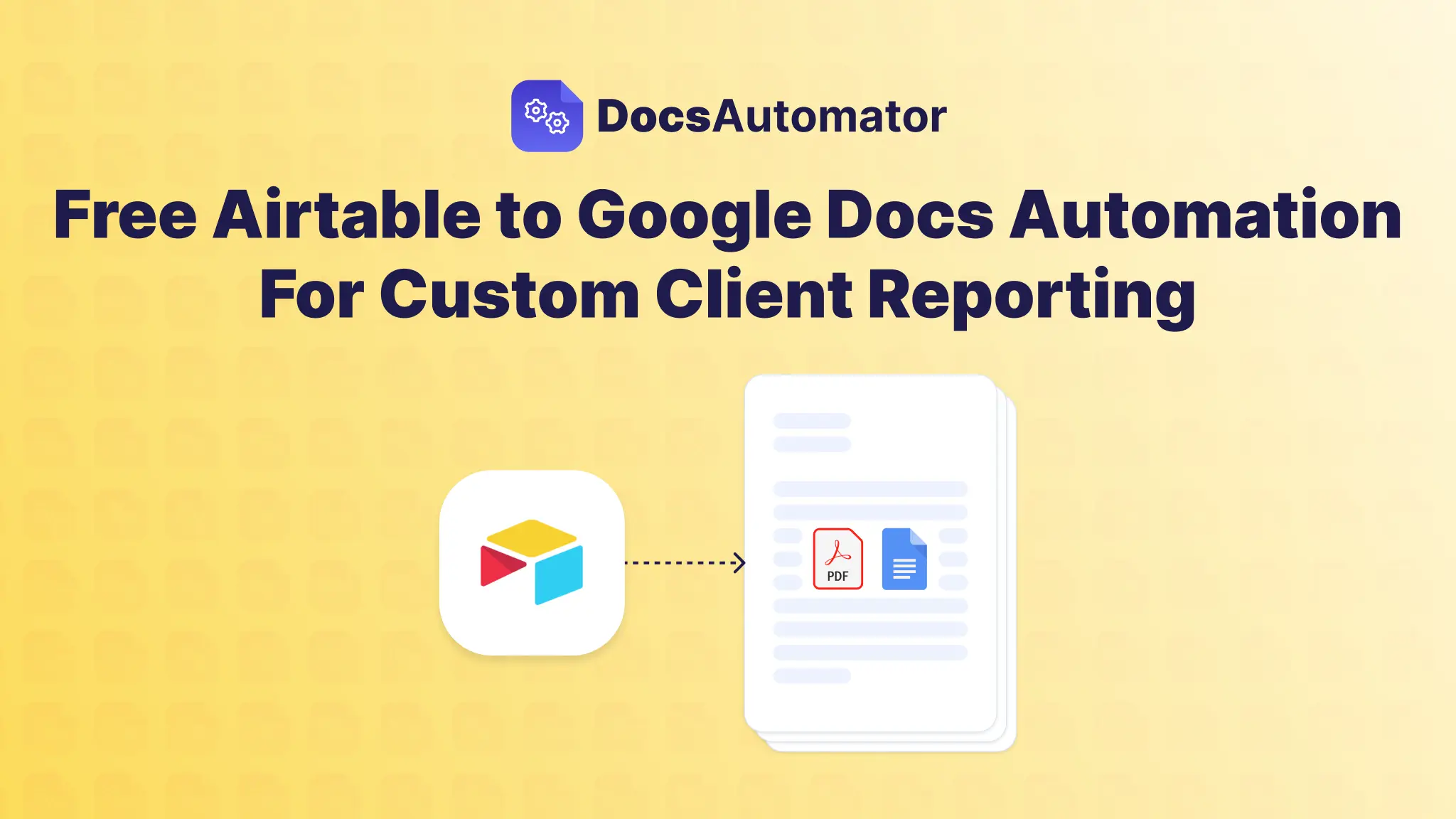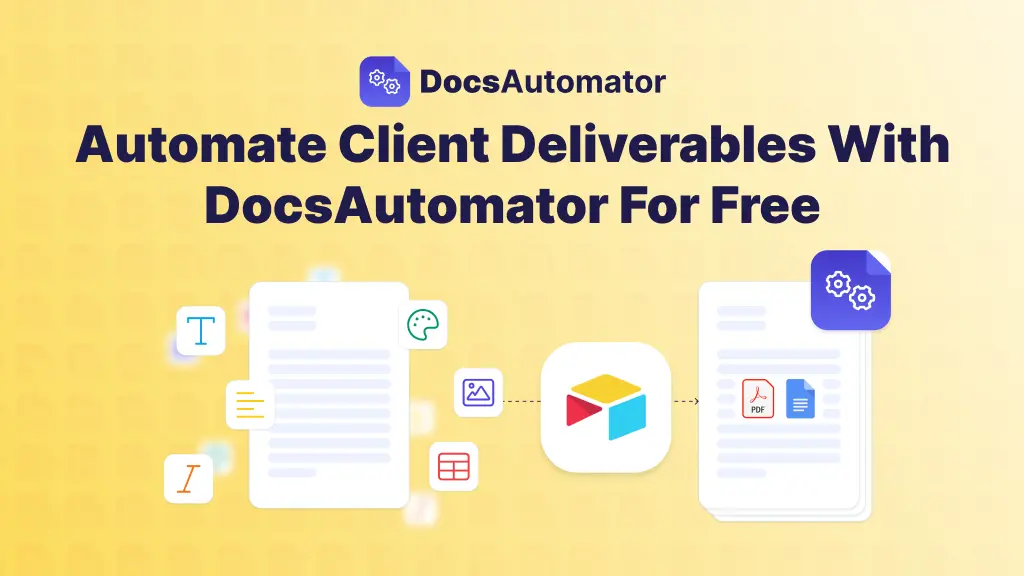Automating your contract creation is pretty straightforward. You just connect a data source—something like Airtable or your CRM—to a document generation tool like DocsAutomator. This setup lets you instantly populate your pre-made templates with specific client or deal information. For example, a new deal marked as "Won" in your CRM can automatically trigger the creation of a sales agreement, pulling in the client's name, address, and agreed-upon price without anyone lifting a finger. What used to be a multi-hour task of careful copy-pasting becomes a simple, one-click process.
Why Manual Contract Creation Is Slowing You Down
In any business that's starting to scale, creating contracts manually often feels like running through mud. It's something you have to do, but the old-school approach is a huge operational drag. You know the drill: find the last "good" template, painstakingly copy and paste client details, and then triple-check everything for errors.
This isn't just a minor headache; it's a direct bottleneck to bringing in revenue and growing your business.
Every single minute your sales or legal team sinks into these repetitive admin tasks is a minute they aren’t spending on what they do best—closing deals or handling high-stakes legal work. The knock-on effects are real: deals get stalled, and you end up with frustrated teams and impatient new clients.
The Hidden Costs of an Outdated Process
The trouble with manual contract creation goes way beyond just lost time. Think about it: every single document you edit by hand introduces a fresh opportunity for human error. A forgotten clause, a wrong date, or a simple copy-paste fumble can snowball into serious compliance issues and legal risks down the line. For instance, a salesperson might accidentally paste the fee from a previous contract, under-billing a new client and creating a financial and legal mess that needs to be unwound.
This inconsistency chips away at your brand and legal integrity, too. When different team members are using slightly different versions of a template, you lose control over your company's official legal language. Suddenly, you're managing a fragmented and risky contract portfolio without even realizing it.
The core issue is that manual methods just don't scale. As your business grows and contract volume picks up, the administrative burden on your most skilled people becomes completely unsustainable. It directly holds you back from expanding efficiently.
Before we dive into the solution, it's worth taking a moment to understand just how much of an impact automation can have on any business process. You can explore the overarching advantages of process automation to see the bigger picture. Bringing in a tool to automate contract creation is more than a quick fix; it's a strategic move to get valuable time back, enforce consistency, and empower your team to focus on what matters.
This shift isn't happening in a vacuum. It's reflected in the broader market trends.
The global contract management software market was valued at USD 3.1 billion in 2023 and is projected to rocket to USD 9.1 billion by 2032. This explosive growth is happening for one simple reason: businesses are waking up to the urgent need to clean up their legal processes and cut down on risk.
Alright, before we jump into the fun part—actually building the automation—we need to get our house in order. Think of this as the prep work, the mise en place for your workflow. Getting this right from the start is the secret sauce to a system that just works without any fuss.
We need to get two key things ready:
- A "smart" contract template in Google Docs.
- A clean, organized data source, like an Airtable base or a ClickUp list.
Let's break down how to set up each one.
Crafting a Dynamic Contract Template
First things first, let's head over to Google Docs. This is where we'll build our master contract. The goal isn't just to make a pretty document; it's to create a dynamic template that knows where to put the specific details for each new contract.
How do we do that? With placeholder tags.
These are just simple text snippets you wrap in double curly braces, like {{ClientName}} or {{ProjectScope}}. They act as little signposts, telling DocsAutomator, "Hey, put the client's name right here!" When the automation runs, it'll swap these tags out with the real data from your chosen source, like Airtable or ClickUp.
For instance, a simple Master Services Agreement might have placeholders like this:
- Agreement Date:
{{AgreementDate}} - Parties: This agreement is between Your Company Inc. and
{{ClientName}}. - Services: The services to be provided are detailed in the
{{ProjectScope}}section below. - Total Fee: The total fee for this engagement is
{{TotalFee}}.
The most important thing here is consistency. A simple typo, like using {{Client_Name}} in one spot and {{ClientName}} in another, will break the whole thing. Be meticulous with your spelling and naming.
Pro Tip: I've found it incredibly helpful to keep a separate "data dictionary" doc. It's just a simple list of all my placeholder tags and what they mean. As your templates get more complex or you bring other team members on board, this little reference doc becomes an absolute lifesaver.
Structuring Your Data Source
Okay, template's ready. Now for its dance partner: the data source. This is where all the deal-specific info—the client names, project fees, start dates—will live.
You can use a bunch of different tools for this (like Glide, ClickUp, or SmartSuite, usually connected through Zapier), but a spreadsheet-style database like Airtable is a great starting point because it's so intuitive for organizing data.
So, in Airtable, you'll create a new "base" for your contracts. Inside that base, you’ll set up fields that perfectly match the placeholder tags from your Google Doc.
This one-to-one mapping is what makes the magic happen. If your template has a {{ClientName}} tag, your Airtable base must have a field named "ClientName". The same principle applies if your data source is a ClickUp list or a SmartSuite table; your custom fields must match your placeholders.
This direct link between your template tags and your data fields is the core engine of the automation. Once it's all set up, your team just has to fill out a new row in Airtable (or update a status in ClickUp) for a new deal. DocsAutomator takes it from there, grabbing the data, plugging it into the template, and creating a perfect, ready-to-sign contract in seconds.
Alright, you've got your data source and template ready to go. Now for the fun part: plugging them into DocsAutomator and watching the magic happen.
This is where you’ll build your first "Automation Recipe," which is just DocsAutomator's term for a repeatable workflow. We'll start with a simple sales contract, but you can use this same process for NDAs, offer letters, you name it.
First things first, you'll need to give DocsAutomator a key to your Google account. It's a quick, one-time authentication that lets the platform see your Google Drive. This is how it finds your templates and knows where to save the finished contracts.
Once you’re connected, it’s time to create a new Automation Recipe. Think of this as the specific instruction set for generating one type of document.
Connecting Your Data and Template
Inside your new recipe, the first job is to point DocsAutomator to your Google Doc template. It pulls up a list of your recent documents, so that master contract template we prepped earlier should be right at the top.
Select it, and the platform will immediately scan the doc and find all the {{placeholder_tags}} you added.
Next up is your data source. If you're using Airtable, you’ll connect your account and then zero in on the specific base and table holding your contract data. If you're using another tool like ClickUp or a custom API, you'll typically connect it via a tool like Zapier, which we'll cover later. This is that moment where all the prep work pays off—when DocsAutomator sees your {{ClientName}} placeholder and your ClientName field in your data source.
The platform is smart enough to try and match these up for you. Once you connect your Airtable base, DocsAutomator will automatically suggest pairings between the fields in your base and the placeholders in your Google Doc. It’s a huge time-saver.
Mastering the Field Mapping Interface
The real command center of this whole setup is the field mapping screen. This is where you explicitly connect the dots, telling DocsAutomator that the data from the ClientName field in Airtable should go into the {{ClientName}} placeholder in the contract.
This is also where you handle the little details that make your documents look truly professional.
- Dates: You can tell DocsAutomator exactly how you want dates to look. Need
MM/DD/YYYY? Or maybe a more formalMonth Day, Year? For example, you can ensure aStartDateof10/15/2024from your Airtable record appears as "October 15, 2024" in the final contract. - Currencies: For any money-related fields, like
{{TotalFee}}, you can format them as currency. DocsAutomator will automatically add the dollar sign and the correct decimal places (like $1,500.00), so you don't have to worry about sloppy formatting.
Taking a few seconds to get these settings right prevents so many headaches down the line. If you want to see more advanced ways to set up your documents, we've got a whole post on how to automate document generation with different data types.
But here’s one of the most powerful features: generating dynamic tables.
Let's say your sales contract needs a list of services or deliverables, and that list changes with every single deal. In Airtable, you can have a "linked record" field that points to a separate table of line items. DocsAutomator can read that linked data and build a perfectly formatted table right inside your Google Doc. A practical example would be a marketing agency's SOW, where each service (e.g., 'SEO Audit', 'Content Creation') is a separate linked record with its own price and description.
For anyone who’s ever manually created tables for complex quotes or Statements of Work, this feature is a lifesaver. It completely eliminates one of the most painful, error-prone parts of making contracts.
Once your mapping is all set, you're officially ready to generate your first document.
Scale Your Workflow With Zapier Integrations
Getting your first automated document set up is a great win, but the real magic happens when you connect DocsAutomator to the rest of your tech stack. This is how you build a truly hands-off system that automates contract creation from the initial handshake to the final signature.
The key to unlocking this power is an integration platform like Zapier.
Zapier works like a universal translator, connecting thousands of different apps so they can talk to each other. You create these connections using simple workflows called "Zaps," where a "trigger" in one app sets off an "action" in another.
Let's walk through a practical scenario for a growing agency that uses ClickUp to manage its sales pipeline.
From Closed Deal to Signed Contract—Automatically
Imagine your sales team practically lives inside a CRM like HubSpot or organizes everything in a project tool like ClickUp. The moment a deal gets dragged to "Closed Won," you want that client's contract generated instantly. No delays, no copy-pasting, no manual data entry.
Here’s how you’d build this out with Zapier connecting ClickUp to DocsAutomator:
- The Trigger: It all starts in ClickUp. In Zapier, you’d pick the "Task Stage Changed" trigger. Then, you'd add a filter so the Zap only runs when a task in your "Sales Pipeline" list is moved to the "Closed Won" status.
- The Action: Next, you tell Zapier to select DocsAutomator and choose the "Generate Document" action. You'll map the data from the ClickUp task (like
Task Namefor the project title, and custom fields forClient NameandDeal Value) to the corresponding fields in your DocsAutomator recipe.
This simple connection pipes all that crucial deal data from your project management tool straight into your contract template. For a more technical look at the setup, check out our detailed guide on the DocsAutomator and Zapier to PDF integration.
The real beauty here is how it scales. Whether your team closes one deal this month or a hundred, the process just works. The workflow handles the volume without adding a single minute of admin work to anyone's plate.
Managing the Final Contract
But generating the document is only half the battle, right? A complete workflow also needs to handle what happens next. This is where Zapier shines, letting you add more action steps to your Zap for a true end-to-end process.
After DocsAutomator creates the contract, you can chain a few more actions together:
- Save to Cloud Storage: Automatically upload the finished PDF to a specific client folder in Google Drive or Dropbox. This keeps all your legal documents perfectly organized without you lifting a finger.
- Send for Signature: Forward the contract directly to an e-signature tool like DocuSign to kick off the signing process.
- Notify the Team: Ping a channel in Slack to let your project managers know it's time to start client onboarding.
- Email the Client: Create a step that sends the contract straight to the new client from your Gmail account, complete with a personalized welcome message.
This kind of deep integration is what drives serious operational efficiency. It's no surprise that the global contract management software market is projected to hit USD 5.65 billion by 2030. This growth is fueled by the demand for connected, scalable systems that eliminate errors and dramatically speed up business cycles. By linking your tools, you're not just automating a task; you're transforming a clunky, manual process into a single, seamless workflow.
Ready to move beyond the basics? Once you've got a handle on generating simple documents, it's time to build contracts that are genuinely intelligent. This is where you leave basic mail-merge behind and start creating documents that are adaptive and dynamic, eliminating the need for any manual edits down the line.
The goal is to build a template so smart it practically rewrites itself based on the specifics of each new deal.
This magic is mostly powered by conditional logic. Let's say you only want a "Service Level Agreement" (SLA) section to appear in contracts valued over $10,000. With a few conditional statements in your template, you can instruct DocsAutomator to include that entire clause only if the {{TotalFee}} from your Airtable or ClickUp data hits that number.
Or, think about a freelance contract. You might have a specific clause that only shows up if the {{ProjectType}} in your data is "Retainer" instead of "One-Time Project." For example, the automation checks a ProjectType field in your SmartSuite table. If it says "Retainer," it inserts the pre-written monthly payment clause; otherwise, it inserts the one-time payment clause. This simple trick ensures every contract is perfectly customized and compliant without anyone having to remember to add or delete sections.
Creating Complex Tables and Line Items
Dynamic table generation is another game-changer. So many contracts, especially quotes and Statements of Work (SOWs), have a variable number of line items. Building these tables by hand is not just boring—it's a classic spot for errors to creep in.
With the right setup, you can link your main contract record in Airtable to a separate table of "Line Items." DocsAutomator can then loop through all those linked items and build a perfectly formatted table right inside your final document.
- For Sales Quotes: Automatically list every product, its quantity, and price.
- For SOWs: Detail each deliverable, its description, and its due date.
- For Invoices: Itemize every single billable service and its cost.
This capability turns your static templates into truly flexible frameworks. If you're looking for some inspiration on how to structure these, check out our collection of free Google Docs contract templates to see a few different layouts in action.
The Growing Role of AI in Contract Automation
Beyond just logic and tables, Artificial Intelligence is now adding another layer of sophistication. AI can help out during the creation process by suggesting clauses, but its real strength is showing up in post-signature analysis. The contract management software market is projected to jump from $4.04 billion in 2024 to $8.24 billion by 2029, and AI integration is a huge reason why. You can learn more about how AI is driving the contract management software market on The Business Research Company.
AI tools can scan your signed contracts to pull out key data points—like renewal dates, liability caps, or non-standard clauses—and feed them right back into your data source. This creates a powerful feedback loop that enriches your data and helps you manage risk better over time.
When you bring together conditional logic, dynamic tables, and AI-powered insights, you're not just filling in blanks anymore. You’re building an adaptive system that generates airtight legal documents, ensuring total accuracy, every single time.
Have Questions About Automating Contracts? We've Got Answers.
As you start your journey into contract automation, it's totally normal for a few questions to pop up. In fact, we see the same ones all the time. Getting these sorted out early is the key to building a workflow that’s not just fast, but also reliable. Let's dig into some of the most common queries we hear from folks just like you.
One of the biggest concerns right out of the gate is about data sources. People often worry they'll be locked into using just one specific tool to pull information from.
Good news: that's not the case at all. Modern document automation is data-source agnostic. While a tool like DocsAutomator has a fantastic direct integration with Airtable, you're definitely not limited. This is where platforms like Zapier or Make become your best friends, acting as a powerful bridge between all your apps.
Can I Pull Data From Tools Like ClickUp or SmartSuite?
You absolutely can. It’s surprisingly simple to set up a workflow where an action in one tool kicks off the entire contract creation process elsewhere.
Here’s a practical example using SmartSuite for client onboarding:
- The Trigger: In your SmartSuite "Client" solution, a status field is updated to "Contract Needed".
- The Connection: Zapier sees this change, grabs all the client data from that SmartSuite record (Company Name, Contact Email, Service Package), and passes it along.
- The Magic: Zapier sends the data to DocsAutomator, which uses your pre-set template to instantly generate the service agreement.
This kind of setup means you can pull data from pretty much any tool in your tech stack, whether it's a project management hub like ClickUp, a no-code tool like Glide or Noloco, or even a direct call to an API.
How Do I Handle Formatting Like Bold Text or Bullet Points?
This is another huge one. You've automated the data, but you need the final contract to look polished and professional, not like a jumble of plain text.
DocsAutomator was built to handle this gracefully. If your source data—say, from an Airtable rich text field or a ClickUp task description—already has formatting like bolding, italics, or bulleted lists, it will all render perfectly in the final Google Doc. No extra steps needed.
What about fields that only support plain text? No problem. You can use simple Markdown syntax. For instance, in your SmartSuite text field, you could write a project scope like **Phase 1:** Discovery\n* Initial kickoff meeting\n* Stakeholder interviews and DocsAutomator will interpret it and apply the correct bolding and bullet points automatically.
This little trick gives you complete command over how your document looks, ensuring every contract comes out clean, professional, and easy to read.
Ready to stop copy-pasting and start automating? With DocsAutomator, you can turn data from Airtable, Glide, Zapier, and more into professional documents in minutes. Try DocsAutomator for free and create your first 20 documents on us.