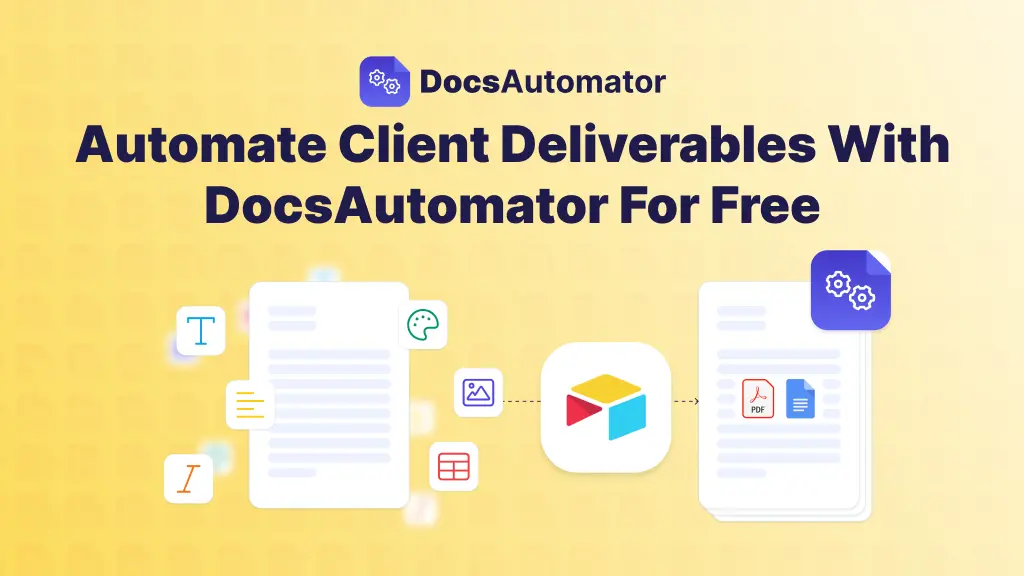At its core, automating document generation is about connecting a data source, like a simple spreadsheet, to a template you’ve already designed. An automation tool acts as the bridge, grabbing data from your source and plugging it into the template to create personalized documents like invoices or contracts on the fly. This happens whenever new data pops up or a specific trigger you've set goes off, completely sidestepping manual entry, cutting down on errors, and giving you back a ton of time.
The End of Repetitive Paperwork
We've all been there—staring at a mountain of invoices, proposals, or contracts that need to be dealt with. It's a familiar pain point for so many businesses. Each document demands careful attention, turning what should be routine work into a high-stakes game where one typo can lead to costly delays or even compliance headaches.
Practical Example: Imagine a real estate agency manually creating a new lease agreement for every tenant. The agent has to copy-paste the tenant's name, address, rent amount, and lease dates from a spreadsheet into a Word document. Doing this for 10 new tenants a month is not only time-consuming but also risky—a single incorrect date or amount could lead to a legal dispute.
Honestly, this kind of manual process is more than just tedious; it's a real operational bottleneck. All those hours that could be spent building customer relationships or thinking strategically about growth get eaten up by copy-pasting data. It’s burnout-inducing work that not only slows your team down but also opens the door to human error.
The Strategic Shift to Automation
Automating your document generation isn't some luxury reserved for massive corporations anymore. It's a practical, accessible strategy for any business that wants to scale without the growing pains. The whole market is moving toward more efficient digital processes, like the rise of services for remote document preparation, which just highlights how critical it is to move past old-school manual tasks.
By putting an automated system in place, you’re not just speeding things up—you’re building a smarter, more resilient operation and taking back control of your workflows.
The real game-changer here is consistency. Once you automate document generation, every single file that goes out the door follows your brand and legal guidelines perfectly. No more weird variations, just a professional, standard output every time.
This consistency does wonders for your brand identity. It also shores up your compliance because every document, from a new hire's offer letter to a major client contract, uses the exact pre-approved language and formatting you've set.
To see just how different the two approaches are, let's break it down. Here’s a quick look at the old way versus the new way.
Manual vs Automated Document Generation At a Glance
As you can see, the switch is less of an upgrade and more of a complete operational overhaul.
Tangible Benefits Beyond Time Savings
The perks of an automated system go way beyond just getting documents out the door faster. Let's talk about the practical benefits you'll actually feel:
Reduced Operational Costs: You're cutting down on manual labor and the costs associated with fixing errors. That money goes straight back to your bottom line.
Enhanced Data Accuracy: Automation pulls information directly from a single source of truth, like your Airtable base, a ClickUp task, or a row in SmartSuite. This practically eliminates typos and the risk of using outdated information in critical documents.
Improved Team Morale: When you free your team from the drudgery of data entry, they can focus on more engaging, higher-value work. That’s a direct path to better job satisfaction and productivity.
The market is already voting with its wallet. The global document automation software market was valued at USD 3.4 billion in 2023 and is on track to hit USD 10.8 billion by 2033. This isn't just a trend; it's a response to a clear and growing demand for efficiency and cost reduction. Getting on board with this technology is how you keep your business competitive and agile in the years to come.
Building Your Dynamic Document Template
Before you can get any automation running, you first need a solid foundation: your template. This isn't just about making a document look pretty. It's about building an intelligent, flexible file that knows how to talk to your data. The great part is, you don't need fancy new software. You can get started right inside the tools you probably use every day, like Google Docs or Microsoft Word.
The magic really happens with placeholders, which you'll often see called "tags." These are just special markers you put in your document that tell DocsAutomator where to slot in specific pieces of information. The standard format is double curly braces, like{{client_name}}or{{invoice_amount}}.
Mastering Dynamic Placeholders
Think of these placeholders as labeled empty boxes. When your automation runs, it will look at your data source—be it an Airtable base, a ClickUp task, a Noloco record, or an API call—find the data that matches the label, and pop it right into the corresponding box.
For example, a simple sales proposal template might have lines like this:
Prepared for: {{contact_name}}
Company: {{company_name}}
Total Project Cost: {{project_total}}
Once the automation kicks off, it grabs the actual values and spits out a perfectly personalized document. This simple trick is what finally lets you say goodbye to manual copy-pasting for good.
The real power comes when you realize these placeholders aren't limited to simple text. They can dynamically insert images, dates, and rich text, allowing you to create complex and professional documents without manual intervention.
To start, just open a new Google Doc and draft your document like you normally would. But instead of typing specific details that will change, use these placeholder tags. Just be careful that the name inside the braces exactly matches the field or column name in your data source. This is key for a smooth mapping process later on.
Structuring for Advanced Automation
A truly powerful template goes way beyond just swapping out names and numbers. You can build in logic that makes your documents even smarter, saving you from the headache of managing slightly different versions of the same file.
Two of the most impactful features you can use are conditional sections and dynamic tables.
Conditional Sections: Let's say you have a standard contract, but you need to add a special NDA clause only for your enterprise clients. Instead of keeping a whole separate template, you can just wrap that clause in conditional logic. The automation will check a field (like "Client Tier" in your SmartSuite solution) and only include that section if the condition is met.
Dynamic Tables: This is an absolute game-changer for invoices, purchase orders, or any document with line items. You can set up a table in your template that automatically adds a new row for every single line item it finds in your data source, like from a linked table in Airtable or a sub-item in ClickUp. This means your invoices will be perfect whether they have one item or fifty.
Let’s look at a quick, real-world scenario: an employee onboarding contract.
Employee Contract Example
Imagine your HR team manages all new hires in a SmartSuite solution. A single Google Docs template can be set up to handle all the different employment types you have.
Basic Information: You'd start with the obvious placeholders:
{{employee_name}},{{start_date}}, and{{job_title}}.Conditional Clause: Then, you'd add a section for stock options that is set to only appear if the "Employment Type" field in your SmartSuite record is "Full-Time."
Dynamic Onboarding Checklist: Finally, you could include a table that automatically pulls in a list of onboarding tasks from a linked "Tasks" table. This way, every role gets its own custom checklist without any extra work.
With this single template, you can now instantly generate unique, accurate contracts for full-time, part-time, and contract employees—each with the right legal clauses and role-specific tasks. This kind of detail is what separates basic file-merging from a genuinely automated and scalable workflow.
Connecting Your Data Source Seamlessly
Alright, you've got your dynamic template ready to go. Now for the fun part: plugging it into its lifeblood—your data. This connection is where DocsAutomator really starts to shine, turning that static Google Doc into a powerhouse that churns out perfect documents on its own.
The best part? The whole process is refreshingly straightforward. We built DocsAutomator to be agnostic, meaning it plays nicely with the no-code tools and platforms you're already using every day, including Airtable, Glide, SmartSuite, Zapier, ClickUp, Noloco, and custom APIs.
Remember, your documents are only as good as the data feeding them. To make sure every invoice or report has the right numbers without constant manual checks, a solid accounting software integration is key for connecting your financial data sources.
Hooking Up an Airtable Base
Airtable is a crowd favorite for managing structured data, which makes it an ideal partner for document automation. Connecting your base to DocsAutomator is a simple but essential step to get things rolling.
Practical Example: Let's say you manage client projects in an Airtable base. You’ve already set up a project proposal template in Google Docs with placeholders like {{project_name}} and {{client_email}}. Inside DocsAutomator, you'll just need to link your Airtable account and pick that specific base. From there, the platform guides you to map your template's placeholders to the correct fields in your table.
The mapping process itself is incredibly intuitive:
You'll see a list of all your placeholders (e.g.,
{{project_name}}).Right next to each one, a dropdown menu will pop up, showing all the fields from your Airtable table.
You just click and select the matching field (e.g., "Project Name") for each placeholder.
Once you’ve mapped everything, DocsAutomator knows exactly where to pull the data from every single time a new proposal is needed. This one-time setup is the secret to a completely hands-off workflow.
Expanding to Other No-Code Platforms
While Airtable is a common starting point for many, the core principle of connecting data is the same across a bunch of different platforms. The setup for other no-code tools is quite similar, with just minor tweaks.
Glide: Building a client portal or an internal tool with Glide? You can trigger document generation right from the app's interface. For instance, a user could click a "Download Certificate" button in their profile, and DocsAutomator would generate a personalized completion certificate using their user data from Glide.
SmartSuite: If you use SmartSuite for managing complex projects, the integration works much like Airtable. Connect your SmartSuite account, select your Solution, and map the fields from your tables to your document placeholders.
ClickUp: Manage your sales pipeline in ClickUp? You can create an automation that generates a sales contract the moment a task is moved to the "Deal Won" status, pulling customer details directly from the task fields.
No matter the platform, the concept is the same: create a secure connection, choose your data source (a base, an app, a solution), and map the fields. This consistent approach makes it easy to bring document automation into your entire tech stack.
Utilizing Zapier for Custom Workflows
What if you're using a tool without direct integration? Or perhaps you need to develop a highly customized workflow? In this scenario, Zapier is an excellent option due to its versatility. It enables different applications to communicate and automate processes efficiently.
Practical Example: With Zapier, you can create a "Zap" that triggers when a new entry is made in a Typeform. The action would then involve sending the form data through DocsAutomator's Zapier integration to generate a personalized welcome letter or service agreement. This method enables you to automate document creation from virtually any data source you can think of.
Even if your data is in a simple spreadsheet, you’re still supported. To learn how this works with another widely used tool, refer to our guide on how to generate a PDF from Google Sheets data.
Designing Your First Automation Workflow
Alright, you've got a dynamic template and your data source is hooked up. Now for the exciting part—making the magic happen. This is where we’ll design the actual automation that takes all the tedious work off your plate.
Think of an automation workflow as a simple recipe you create: "if this happens, then do that." This recipe has two core ingredients:
The Trigger: This is the specific event that kicks everything off.
The Action: This is the task that DocsAutomator performs once the trigger fires.
Let's walk through building a real-world workflow using Airtable as our data source. If you're new to this space, getting a feel for the top document automation software solutions can give you a great head start on understanding the possibilities.
Setting Up the Trigger in Your Data Source
We'll start inside your data source, like an Airtable base or a ClickUp list, using its built-in Automations feature. The trigger is the starting gun for the whole process. One of the most effective triggers is a simple status change. It gives your team a clear, manual checkpoint before any document gets generated.
Practical Example (Airtable): For our proposal system, we can set up a "Status" single-select field. You could have options like "Drafting," "Awaiting Approval," and "Ready for Generation." The trigger condition then becomes: When a record's status is updated to 'Ready for Generation'.
This setup is brilliant because it's both automated and human-controlled. Nothing gets created by accident. A team member has to physically confirm the proposal details are spot-on and change the status. It's a simple, foolproof way to prevent errors.
Pro Tip: A status change is just one option. You could trigger the workflow "When a new record is created" (perfect for instant welcome letters in Noloco), or "When a task status changes" in ClickUp for project reports. Pick the trigger that slots perfectly into how your team already works.
Configuring the DocsAutomator Action
So, your data source has been triggered. Now it needs to know what to do next. This is where you configure the "Action" step and tell it to pass the data over to DocsAutomator.
You'll add a new action step right inside your Airtable or ClickUp automation and choose DocsAutomator from the app list. This is where you'll dial in the specifics for the document itself.
Key Configuration Steps
Select Your Template: First up, you'll pick the Google Docs proposal template you designed earlier. DocsAutomator conveniently lists all the templates linked to your account, so just select the right one.
Map Your Data: Next is the critical step of connecting the data from the triggering record to your document. All you need to do is pull the Record ID (for Airtable) or Task ID (for ClickUp) from the initial trigger. This is the unique identifier that tells DocsAutomator exactly which row of data to use.
Define the Output: Finally, you decide what happens to the finished document. You've got a few great choices here:
Save PDF to Data Source: This is my personal favorite for keeping things tidy. It attaches the generated PDF right back into an "Attachment" field on the original Airtable record or ClickUp task. Everything stays in one place.
Save to Google Drive: You can also have the PDF sent to a specific folder in your Google Drive. You can even use data from your source record to create dynamic folder names, like
/Proposals/ClientName/. Super organized.Get an Editable Google Doc: Need to make a few last-minute manual tweaks? No problem. Just have DocsAutomator create an editable Google Doc instead of a final PDF.
Invoices with a long list of services or products.
Project Proposals that break down every single deliverable.
Packing Slips that list every item in a customer's order.
And that's it! You've just built a complete, end-to-end workflow. The moment a project manager updates an Airtable record's status to "Ready for Generation," a polished, data-filled proposal is instantly created and saved exactly where it needs to be. This is how you automate document generation in a way that’s both reliable and built to scale.
Advanced Automation Recipes for Real-World Problems
Once you get the hang of a basic workflow, the real fun begins. This is where you move past simple one-to-one data mapping and start solving those tricky, real-world business problems that slow everyone down.
Pushing the boundaries of automation is what truly transforms your operations. It means building clever recipes to handle the messy, complex scenarios we all face. Let's walk through a few practical examples that I’ve seen work wonders for businesses, regardless of the data source.
Generating Invoices with Multiple Line Items
One of the most powerful things you can do is handle nested data, often called line items. Think about it: you’re managing projects in Airtable, and each project has a bunch of tasks or billable items. The catch? Those items live in a separate, linked table. A simple automation just can't connect those dots. The same challenge exists in ClickUp with sub-tasks or in SmartSuite with linked records.
But with DocsAutomator, you can create a single invoice that dynamically lists every single line item.
Practical Example: Your Google Docs invoice template just needs a simple table with one row. By wrapping that row in special looping tags, you’re telling the automation: "Go look at the 'Line Items' table in Airtable (or the sub-tasks in ClickUp) and create a new row in this document for every single record you find."
It's a game-changer for generating detailed documents like:
Conditional Document Generation from a Single Trigger
Here's another great recipe: generating different documents from the same trigger. Let’s say you manage client contracts in a CRM like Noloco or even just a simple Airtable base. You offer a "Standard" plan and a "Premium" plan, and each one needs a slightly different contract template.
Instead of building and maintaining two separate automations, you can build one smart one.
Practical Example: When a deal is marked "Won," a single automation kicks off. It checks a "Plan Type" field in your data source and, based on what it finds, grabs the right template—either the standard contract or the premium version with all the extra clauses.
This approach keeps your workflows so much cleaner and easier to manage. You're using conditional logic to build a single, reliable automation that adapts to your data. It cuts down on complexity and, more importantly, the risk of errors.
This kind of smart processing is becoming essential. The global Intelligent Document Processing (IDP) market was valued at USD 2.3 billion in 2024 and is projected to hit USD 12.35 billion by 2030. That explosive growth underscores how vital these advanced capabilities are becoming.
Real-World Recipes for Your Tech Stack
The beauty of these methods is that they are data-source agnostic. You could apply the same logic to automate personalized marketing proposals from a ClickUp task or generate custom course completion certificates directly from a student portal you built in Noloco. An event management company could even use an API call from their ticketing system to generate a unique QR-coded ticket for every attendee.
Once you start thinking this way, you'll spot opportunities to improve workflows all over your business. To get more ideas, check out our guide on the different types of document automation software available.
Common Questions About Document Automation
After setting up, it's common to have lingering questions. Addressing frequently asked ones can help avoid potential issues and maximize the benefits of new workflows.
A frequent inquiry involves existing documents: "Is it necessary to start anew, or can Microsoft Word or Google Docs files be utilized?" The answer is affirmative. Modern automation tools are designed to integrate with existing documents. By inserting placeholders like {{client_name}} into current files, they become ready-to-use templates.
Handling Rich Text and Security
Concerns may arise about handling complex data, such as formatted text—bold or bullet points—from sources like Airtable rich text fields or ClickUp task descriptions. Many platforms, including DocsAutomator, manage this efficiently, transferring existing formatting directly into the final document. This saves time and maintains a professional appearance without manual adjustments.
Security is another crucial aspect. When connecting data from sources such as Airtable, Noloco, or custom APIs, ensuring data safety is essential. Reliable services employ secure HTTPS connections for data transfers. Reviewing their privacy policies is advisable to confirm they don't store sensitive data long-term. Always evaluate a tool's security measures to ensure alignment with compliance requirements.
The primary objective of an effective automation tool is to integrate seamlessly into existing workflows. It should accommodate perfected templates and preserve complex formatting from various data sources. The aim is to improve current processes, not impose a rigid, new system.
For a comprehensive understanding, the guide on what is document automation offers insights into the core concepts and benefits, aiding in identifying additional ways to enhance processes.
Ready to stop wasting time on manual paperwork and start building powerful, automated workflows? DocsAutomator turns your data into professionally formatted documents in minutes. Get started for free today and see how easy it is to generate invoices, reports, and contracts automatically.