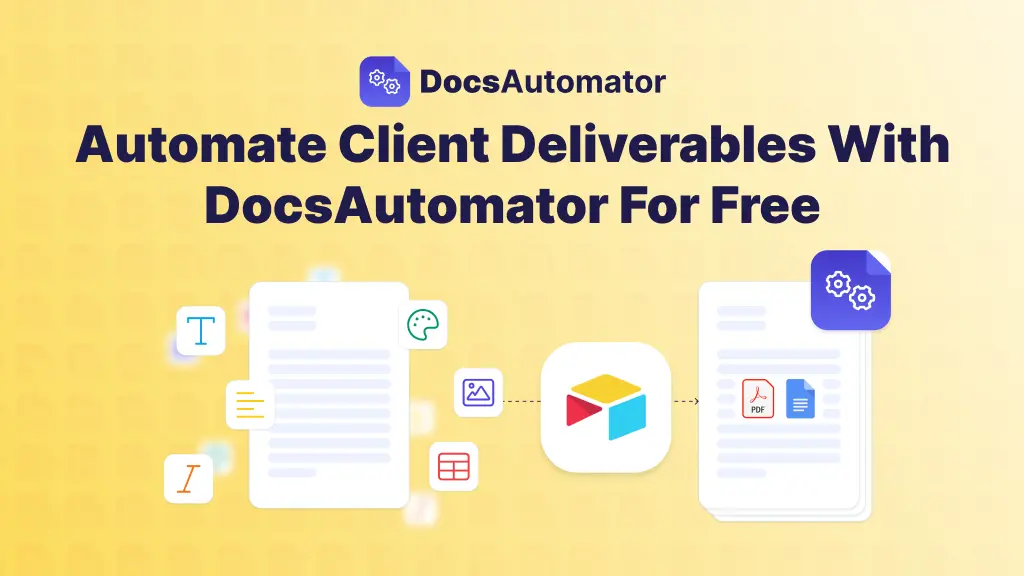.webp)
You can automate data entry by using no-code tools like Zapier to connect your apps. This lets you build workflows that move information around automatically, so you can finally stop the mind-numbing copy-pasting. What was once a tedious, repetitive chore becomes an efficient, hands-off system that saves a ton of time and cuts down on mistakes.
The True Cost of Manual Data Entry
We often see manual data entry as just another business expense, but its hidden price tag is way higher than an employee's hourly wage. The real damage comes from costly mistakes, skewed business intelligence, and some serious employee burnout. It's not just about being inefficient; it's about the missed opportunities and bad decisions that come from working with shaky data.
Picture a logistics company where a single typo in an address sends a high-value shipment to the wrong state. Or a marketing team whose quarterly report, built on manually compiled data, wrongly shows a campaign was a total flop because someone forgot to include a key conversion source from a filled-out lead form. These aren't just made-up scenarios—they happen every day, chipping away at profits and trust.
More Than Just Wasted Hours
The resource drain goes far beyond simple slip-ups. Repetitive, mind-numbing tasks are a huge reason for employee dissatisfaction and burnout. When your sharpest team members spend their days copying info from a form to a spreadsheet, they aren't doing the high-value, strategic work you hired them for. This tanks morale, increases turnover, and leaves you with a team just going through the motions instead of innovating.
The biggest problem with manual data entry is that it forces your most valuable asset—your people—to act like robots. This doesn't just waste their potential; it opens the door to human error, a risk that automated systems just don't have.
This is where the conversation shifts. Automating data entry isn't a nice-to-have; it's a strategic move. The performance gap between humans and machines is pretty stark.
Let's look at the numbers.
Automated systems nail accuracy rates between 99.959% and 99.99%. On the other hand, human accuracy is more in the range of 96% to 99%. What does that mean in the real world?
Manual vs Automated Data Entry A Quick Comparison
This table highlights the stark differences in key performance metrics between manual and automated data entry processes.
For every 10,000 entries, an automated process might make 1 to 4 errors, while a person could make anywhere from 100 to 400. The numbers speak for themselves.
The Ripple Effect of Flawed Data
Bad data never stays put. It leaks out of its original spreadsheet and contaminates everything it touches across your organization.
- Sales forecasts become nothing more than wild guesses. For example, a CRM with inaccurate deal sizes can lead to over-hiring or budget cuts based on false projections.
- Customer relationship management breaks down due to wrong contact details. An email campaign with a 10% bounce rate due to typos is a wasted opportunity.
- Financial reports paint a distorted picture of your company's health. A misplaced decimal in an expense report can throw off an entire department's budget.
The good news is you can fight back against these inefficiencies. Exploring real-world strategies to automate data extraction can bring immediate relief. Making the switch from manual input to automated workflows isn't a luxury—it's a foundational step for any business that’s serious about accuracy, scaling up, and staying ahead of the competition.
Choosing Your No-Code Automation Toolkit
Jumping into automation doesn't mean you need a degree in computer science. Honestly, with the right no-code tools, just about anyone can build incredibly powerful systems to automate data entry. The best way I can describe it is like building with LEGOs—you've got different bricks that do different things, and you just snap them together to create something amazing.
Your toolkit will boil down to three key pieces: a data source, an integration platform, and at least one specialized action app. Each one has a specific job to do in your workflow.
Your Central Data Hub
First things first, you need a home for all your information. This is where modern databases or beefed-up project management tools really come into their own.
Platforms like Airtable, SmartSuite, and ClickUp are perfect for this, acting as your central data hub. They're light-years beyond a simple spreadsheet, letting you create structured databases that can store, organize, and even link different types of information. Getting this structure right is the bedrock of any solid automation.
Practical Example: A marketing agency could use a SmartSuite solution to handle new client intake. Every time a client fills out a lead form on their website, an automation creates a new, perfectly organized record in their "Clients" app, ready for the next step, without anyone lifting a finger.
The Integration Glue
Once your data has a home, you need a way to connect it to all your other apps. This is where integration platforms like Zapier step in. I call them the "glue" because they let your different software tools talk to each other without you having to do anything manually.
In Zapier, you build "Zaps," which are just automated workflows. They constantly watch for a trigger—like that new record showing up in your SmartSuite solution. When the trigger happens, Zapier jumps into action, performing whatever steps you've told it to, like sending a Slack notification or creating a task in your project manager.
Key Takeaway: The real magic of no-code automation is in making connections. Your database (like Airtable or ClickUp) holds the "what," and your integration tool (like Zapier) figures out the "how" and "when" of moving that data around.
This combination opens the door to linking hundreds of different apps. When you're figuring out your own processes, looking at a guide to the leading business process automation tools can be a huge help in seeing what's possible.
Specialized Action Tools
Finally, you'll want tools that do specific, high-value jobs. This is where you can truly automate data entry and everything that comes after it.
Generating documents is a classic example. Instead of painstakingly copying and pasting info from your database into a template, a tool like DocsAutomator can handle it for you. It connects right to your data source—like Airtable, SmartSuite, or ClickUp—and uses that info to automatically create perfectly customized documents.
Practical Example: Let's picture an operations team that uses SmartSuite to keep an eye on inventory. When an item's stock gets low, an automation can kick off.
- The Trigger: An item's status in SmartSuite is updated to "Reorder."
- The Action: DocsAutomator immediately pulls the supplier details, item name, and quantity from that specific SmartSuite record.
- The Result: A clean, formatted purchase order PDF is instantly generated and emailed straight to the supplier.
Choosing the right document automation software is a game-changer for these kinds of workflows. A setup like this transforms a tedious, multi-step manual task into a hands-off, error-free system, which means your team can finally focus on more important work.
Building Your First Automated Workflow
Alright, enough theory. Let's get our hands dirty and build an actual automated workflow. This is where the magic happens—where you'll see how connecting a few simple tools can completely eliminate a manual, soul-crushing process.
We’re going to build a classic but incredibly effective system for handling new leads. I'll walk you through how to automate data entry from the moment a lead hits your website to the final, personalized follow-up.
Think about what happens when a potential customer fills out a Typeform on your site to request a quote. Manually, this triggers a whole chain of annoying tasks. You get an email, you have to copy the lead's details, open your CRM, paste everything in, and then maybe start drafting a welcome email. It’s slow, boring, and a recipe for typos.
Our automated workflow will handle all of that—and more—in a blink. We'll link Typeform, Airtable, and DocsAutomator together, with Zapier acting as the central nervous system.
The Trigger and First Action
Every automation kicks off with a trigger. For our lead capture system, the trigger is a "New Entry" in our specific Typeform. This is the starting pistol that tells Zapier, "Hey, a new lead just came in. Time to go!"
As soon as Zapier catches that new form submission, it jumps to its first action. We'll configure it to "Create Record" in an Airtable base we’ve set up to function as our CRM. This is the core of automating the data entry.
You’ll need to map the fields from your form to the corresponding columns in your Airtable base. It's really straightforward:
- Map the name: Connect the "Full Name" field from Typeform to your "Name" column in Airtable.
- Map the contact info: Link the "Email Address" field to your "Email" column.
- Map everything else: Do the same for "Company Name," "Phone Number," or any other bit of info you're collecting.
This simple mapping is what guarantees every new lead is added to your database in a perfectly structured, consistent way. No more retyping names or pasting email addresses into the wrong cells.
Zapier is full of pre-built templates, or "Zaps," for common connections like this. They're a great source of inspiration and can get you up and running even faster.
Going One Step Further: Personalized Welcome PDFs
Getting data into Airtable automatically is a huge win, but why stop there? We can make this workflow so much more impactful. That newly created record in Airtable can now become a trigger for a second automation. This is where DocsAutomator comes into play.
With the lead's information sitting cleanly in our Airtable base, we can set up an automation to instantly generate a personalized document. This adds a professional, high-touch feel that really impresses potential clients right from the get-go.
By chaining automations, you move beyond simple data entry. You start building systems that actively engage with your customers and handle follow-up tasks, freeing your team to focus on building relationships instead of doing paperwork.
The process is incredibly simple. We just configure DocsAutomator to watch our Airtable base. The moment that new record from Zapier lands, DocsAutomator grabs the data—the person's name, their company, any specific interests they mentioned—and merges it all into a Google Docs template we've already designed.
The result is a beautifully formatted, personalized welcome PDF, created in seconds. You can see just how powerful this is when you automate document generation.
To close the loop, you can add one final step in Zapier to email this brand-new PDF directly to the lead. In a matter of moments, a new prospect has a custom document in their inbox, and your team has a perfect record of the interaction. All without lifting a finger. This is the true power when you automate data entry.
Taking Your Automation to the Next Level
Once you've got a few basic workflows up and running, you'll start seeing automation opportunities everywhere. It's a bit like learning a new skill—at first, you follow the instructions, but soon you start improvising. The real magic happens when you move beyond simple A-to-B data transfers and begin building smarter, more dynamic systems.
This is where you graduate from just moving data to making your systems think. Instead of a single, rigid path, you can teach your automation to look at the data and make a decision, just like a person would. This is all done with something called conditional logic—a fancy term for creating "if this, then that" rules.
Introducing Conditional Logic
Conditional logic is your secret weapon for creating powerful, multi-step automations that can handle real-world complexity. If you're using a platform like Zapier, this is often handled by a feature called "Paths." A Path lets your automation split and take different actions based on the rules you define.
Practical Example: A B2B company receives leads through a website form. Instead of a one-size-fits-all response, they can build a workflow that reacts to the lead's company size.
- Path A (Enterprise): If the company size is over 500 employees, the automation adds the lead to a "High-Value" list in Airtable, creates a deal in Salesforce, and instantly pings the enterprise sales director in Slack.
- Path B (SMB): If the company size is under 500 employees, it goes into a "Standard" list, is added to a Mailchimp sequence, and automatically creates a follow-up task for a sales rep in ClickUp.
Just like that, you've ensured high-priority leads get immediate, senior-level attention while standard leads flow into the normal queue. No manual sorting needed.
Proactive Data Hygiene with Formatters
Let’s be honest: one of the biggest headaches in data management is inconsistency. People enter phone numbers every way imaginable, misspell names, or use lowercase when you desperately need uppercase. These tiny errors snowball, creating messy databases and breaking other automations down the line.
This is where a formatter tool becomes your best friend. Zapier's Formatter, for example, is a utility that cleans up your data before it gets saved. Think of it as a bouncer for your database, ensuring every piece of information is perfectly formatted from the moment it arrives.
Pro Tip: Don't treat data hygiene as a chore you do once a quarter. Build it directly into your workflows. By cleaning data on the fly, you maintain a pristine database automatically.
For instance, you can pop a Formatter step into your workflow to:
- Capitalize Names: Automatically turn "john smith" into "John Smith."
- Standardize Phone Numbers: Convert
(555) 123-4567and555.123.4567into a clean, consistent+15551234567format. - Extract Information: Neatly pull a website domain from an email address (
contact@acme.combecomesacme.com).
Chaining Automations for End-to-End Processes
The ultimate goal is to build an ecosystem of automations that manage an entire business process from start to finish. You can pull this off by chaining automations, where the output of one workflow triggers the start of the next one. It’s like setting up a line of dominoes.
Practical Example: Employee onboarding is a perfect use case. It's a complex process that touches HR, IT, and Finance. A single form submission from a new hire can kick off a whole cascade of actions:
- HR: An Airtable record is instantly created for the new hire, and DocsAutomator gets to work generating their employment contract, non-disclosure agreement, and welcome letter.
- IT: A task pops up in ClickUp to set up a new laptop and create all the necessary user accounts (Gmail, Slack, etc.).
- Finance: The new employee is automatically added to the payroll system like Gusto.
Each of these is its own little automation, but they work together to create a smooth, incredibly efficient system. If you want to dive deeper into how this can transform different parts of a business, check out these excellent business process automation examples.
Measuring Your Automation ROI
Switching to an automated data entry system feels like a huge win, but how do you actually prove it's worth it? To justify the time and money spent—and to get buy-in for future projects—you need to go beyond just saying "it saves time." You have to speak the language of business results.
That’s where measuring your return on investment (ROI) comes in. It gives you the cold, hard data to show exactly how automation is boosting the bottom line. It's not about complicated financial models, either. A few straightforward metrics can tell a powerful story.
Key Metrics for Your ROI Dashboard
To really get a grip on automation's impact, you need to track the right things. I always recommend building a simple dashboard in a tool like Airtable or SmartSuite. Think of it as your single source of truth for showing off the value you’ve created.
Here are the must-have metrics for your dashboard:
- Time Saved Per Week: This is your headline number. Figure out how many hours your team used to burn on manual data entry and compare it to the new, automated reality.
- Cost of Manual Labor Avoided: Now, turn those saved hours into dollars. Just multiply the time saved by your employees' average hourly rate. It’s a simple but powerful conversion.
- Error Rate Reduction: Dig into how many data entry mistakes were happening before and after automation. Fewer errors mean fewer costly headaches, like sending out wrong invoices or bungling an order.
- Faster Process Cycles: How long did it take to onboard a new client or process an invoice before? Automation can shrink cycles that took days down to just a few minutes.
Your goal is to build a compelling story backed by real numbers. When you can walk into a meeting and say your automation project cut invoicing errors by 95% while freeing up 20 hours of staff time a week, you're not just talking about efficiency. You're talking about real financial gains.
Calculating Your Financial Return
The financial upside of automation is where things get really interesting. It's a key part of your ROI story. Industry data reveals that around 60% of companies that embrace automation see their operational costs drop by an average of 22%. For data entry specifically, robotic process automation (RPA) can deliver an ROI between 30% and 200% in the first year alone.
To calculate your own ROI, you don’t need to be a finance wizard. Use this simple formula:
- Total Savings = (Cost of Manual Labor Avoided) + (Financial Impact of Reduced Errors)
- ROI (%) = [(Total Savings - Cost of Automation Tools) / Cost of Automation Tools] x 100
This calculation spits out a powerful percentage that shows exactly what you’re getting back for every dollar you put in. It's the kind of concrete number that gets leadership's attention and helps you make the case for expanding automation across the entire company.
For a deeper dive into what makes these systems so effective, you might be interested in our guide on the 15 essential document automation features for businesses.
Common Questions About Data Entry Automation
When you're thinking about moving from a manual process to an automated one, it's totally normal to have a few questions pop up. It can feel like a big shift, but getting a handle on the common concerns right from the start makes the whole transition a lot smoother.
Right off the bat, most people want to talk about security. It makes sense. You're wondering if it's really safe to let an automation tool access sensitive company and customer info. The good news is that trusted platforms like Zapier, Airtable, and DocsAutomator take this incredibly seriously. They use strong encryption and security measures to keep your data safe, both when it's moving between systems and when it's stored.
Scalability and Handling Exceptions
Another big question I hear a lot is about scalability. "Okay, this works for 10 invoices a day, but what happens when we're processing 1,000?" The beauty of modern no-code tools is that they're designed for exactly this kind of growth. A workflow that runs smoothly for a small number of tasks will almost always handle a much bigger load without you needing to change a thing.
But what about the curveballs? What happens when a form comes through with a missing field, or someone enters their name in a weird format? That's where smart automation design comes in.
A solid automation plan always includes "fallbacks" or steps for handling errors. Instead of just failing silently, the workflow can be set up to ping a team member on Slack or send an email. It can even include a direct link to the specific entry that caused the problem, so a real person can jump in and fix it quickly.
Building in these safety nets is key to trusting your new system. This way, you get the best of both worlds: 99% of the work gets done automatically, but you have a clear, simple process for dealing with the occasional exception. It’s this blend of machine efficiency and human oversight that creates a system you can truly rely on.
Ready to eliminate manual document creation and build powerful, error-free workflows? With DocsAutomator, you can instantly turn data from Airtable, Zapier, ClickUp, and more into perfectly formatted PDFs and Google Docs. Start automating for free today at DocsAutomator.