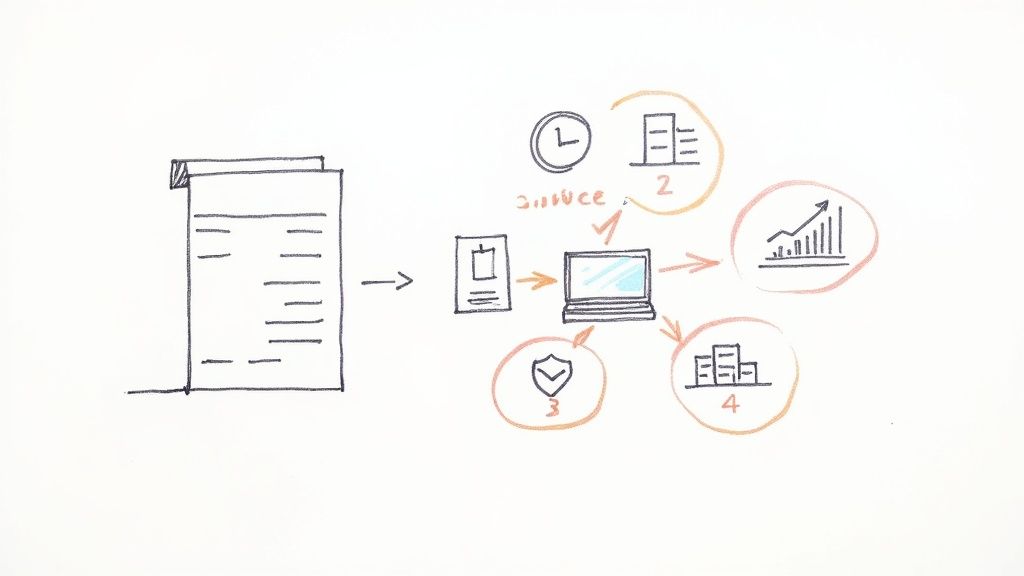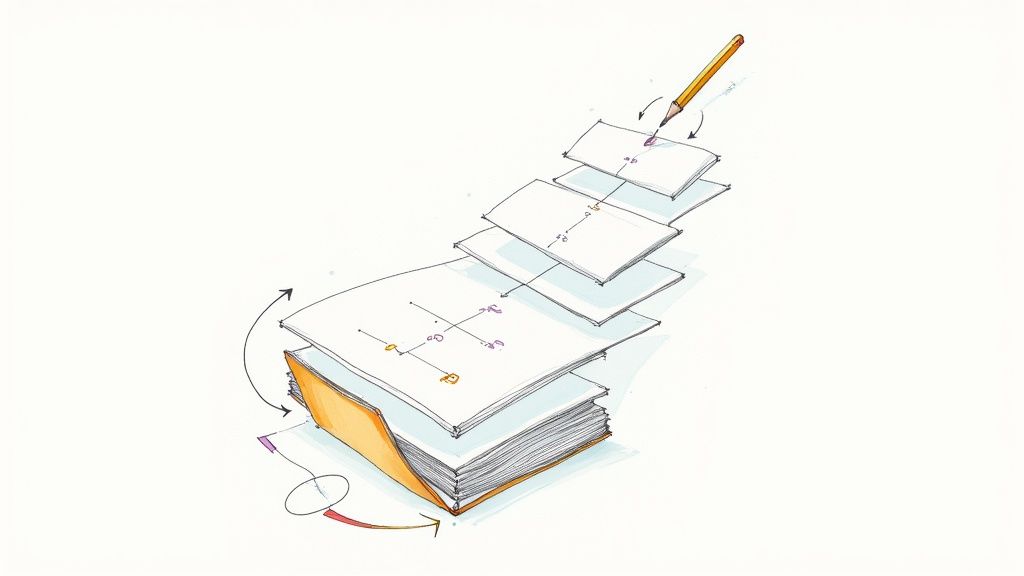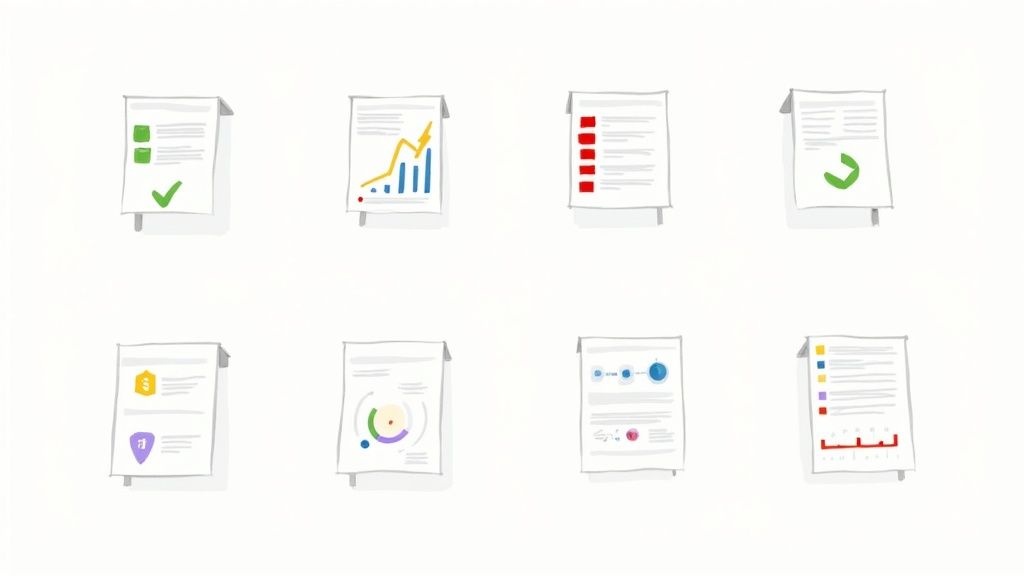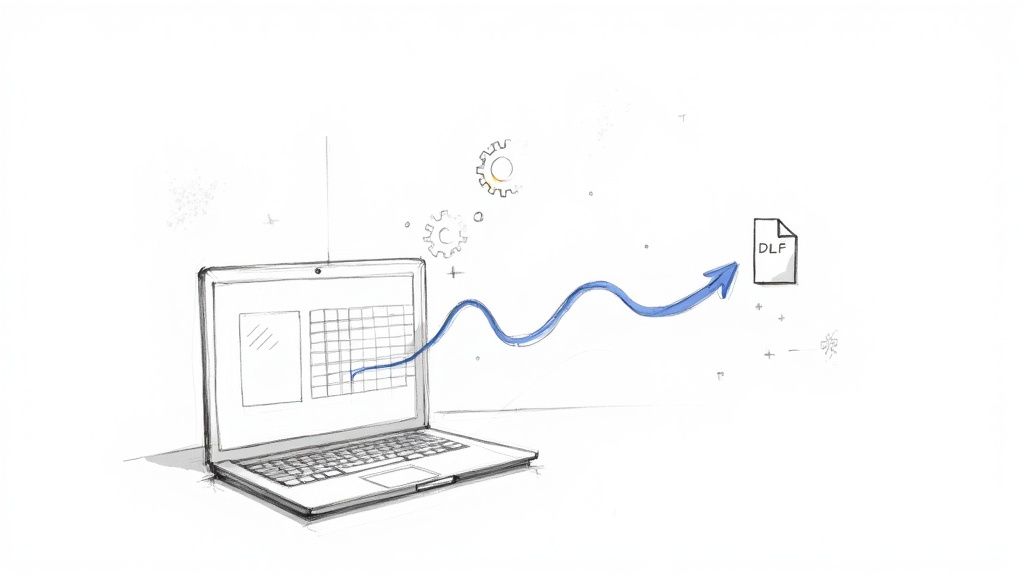
Sure, you can generate a PDF from Google Sheets. Just hit File > Download > PDF. It works fine for a simple, one-off document.
But what if you need to create hundreds of personalized PDFs, like invoices or completion certificates? For that, you’ll need a more robust approach. The solution involves either writing some Google Apps Script or using a no-code tool like DocsAutomator to link your spreadsheet data to a proper template.
Why Bother Automating PDF Generation?
We’ve all been there—staring at a Google Sheet packed with data that needs to become a stack of custom documents. Whether it's invoices, reports, or certificates, the standard manual download method just doesn't scale. It’s perfect for a single report, but it quickly turns into a grind of repetitive work, human error, and wasted hours when you're dealing with any kind of volume.
The real reason to automate PDF generation from Google Sheets isn't just about saving a few clicks. It’s about a core business principle: the power to automate repetitive tasks. This is a strategic move, freeing up your team to focus on high-value work instead of getting bogged down in tedious document formatting.
The Pain of Manual Exports
Let's paint a picture. Imagine you run an event management company. After a big workshop, you owe certificates of completion to 200 attendees. Your data is in a Google Sheet with columns for FirstName, LastName, and CourseName. Manually, your workflow looks something like this:
- Copy "John" from the
FirstNamecolumn in row 2. - Paste it into a Google Doc template.
- Copy "Doe" from the
LastNamecolumn. - Paste it into the template.
- Go to
File > Download > PDF. - Save the file with a unique name like
Certificate_John_Doe.pdf. - Repeat this process 199 more times.
It’s mind-numbing. This kind of task is not only painfully slow but also a minefield for typos and saving errors. A simple mistake can damage your brand's professionalism. The same nightmare haunts finance teams generating monthly invoices from Airtable and real estate agents creating property summaries from SmartSuite.
To make it crystal clear, here’s a quick breakdown of how the two approaches stack up.
Manual vs Automated PDF Generation At a Glance
The table really tells the whole story. One path leads to manual drudgery, the other to streamlined efficiency.
The Strategic Edge of Automation
When you automate this process, your workflow is completely transformed. Document creation stops being a bottleneck and becomes an instant, background task that just happens.
This isn't just a hypothetical benefit. Think about how often people already rely on the built-in PDF export. User data suggests the PDF export function is used in over 40% of Google Sheets sessions worldwide. With more than 2 billion Google Workspace users, that translates to millions upon millions of spreadsheet-to-PDF conversions every single month. It’s a massive, existing need. You can find more on these usage insights on YouTube.
By automating, you’re no longer running a document factory. You're freeing your team to focus on the work that actually grows your business. You gain a competitive edge by boosting your speed, accuracy, and scalability—letting your people focus on clients, not clicks.
If you'd rather roll up your sleeves and get your hands a little dirty, you can ditch the third-party tools entirely. For anyone comfortable with a bit of code, Google Apps Script offers a powerful, native way to generate PDFs right from Google Sheets. This approach gives you granular control over the whole process, without needing another subscription.
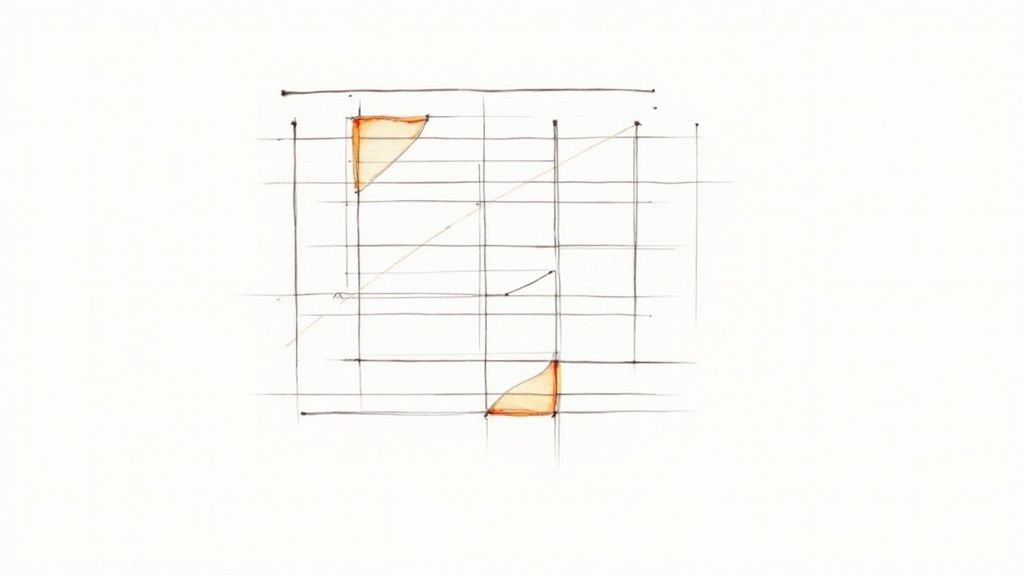
You can write your own functions to do things like automatically email a specific sheet as a PDF on a set schedule. Or maybe you want it to save a PDF to a specific Google Drive folder whenever a certain condition is met. It’s a fantastic way to build recurring reports or simple, trigger-based document workflows, all within the Google ecosystem you’re already in.
The Power of URL Parameters in Apps Script
One of the slickest tricks in the Apps Script playbook is manipulating the export URL. Ever since Google introduced Apps Script way back in 2010, the ability to programmatically export files has come a long way. By building a special URL with specific parameters, you can tell Google Sheets exactly how you want the final PDF to look—from page orientation all the way down to whether gridlines are visible.
This lets you automate with precision. For instance, a standard export URL can be tweaked to create a landscape-oriented PDF on B5 paper with no gridlines, instantly making your document look cleaner and more professional.
Pro Tip: Combine a custom export URL with an Apps Script trigger to create a "send daily report" function. Imagine setting it to run every morning at 8 AM, converting your latest sales data from a specific sheet tab into a polished PDF and sending it straight to your leadership team—no manual effort required.
A Practical Script to Get You Started
Enough theory. Let's look at a concrete script you can adapt for your own use. This function grabs the active sheet, converts it to a PDF using some specific settings, and then saves it to a folder you choose in Google Drive.
To try it out, just open your Google Sheet, navigate to Extensions > Apps Script, and paste this code into the editor.
function saveSheetAsPDF() {// Get the active spreadsheet and its IDconst ss = SpreadsheetApp.getActiveSpreadsheet();const ssId = ss.getId();// Define the target folder in Google Drive by its IDconst folderId = "YOUR_GOOGLE_DRIVE_FOLDER_ID";const folder = DriveApp.getFolderById(folderId);// Build the custom export URLconst url = 'https://docs.google.com/spreadsheets/d/' + ssId + '/export?';const exportOptions ='exportFormat=pdf&' +'format=pdf&' + // The format of the output'size=letter&' + // Paper size: letter, A4, etc.'portrait=true&' + // Page orientation: true for portrait, false for landscape'fitw=true&' + // Fit to width'gridlines=false&' + // Hide gridlines'gid=' + ss.getActiveSheet().getSheetId(); // Get the specific sheet ID// Fetch the PDF content with an authorization tokenconst response = UrlFetchApp.fetch(url + exportOptions, {headers: {'Authorization': 'Bearer ' + ScriptApp.getOAuthToken()}});// Create the PDF file in the specified folderconst blob = response.getBlob().setName(ss.getName() + ".pdf");folder.createFile(blob);}Just be sure to replace "YOUR_GOOGLE_DRIVE_FOLDER_ID" with the actual ID from your Google Drive folder's URL. With this script, you have a solid foundation to generate a PDF from Google Sheets exactly how you want it.
Of course, if your needs are more advanced—like pulling data from individual rows to populate a full-blown template—a no-code tool might be a better fit. You can see how that approach stacks up by checking out our guide on the DocsAutomator Google Sheets to PDF integration.
If you'd rather skip writing code, you're definitely not alone. For genuine, hands-off automation that doesn't involve a single line of script, no-code tools like DocsAutomator are a complete game-changer. They do all the heavy lifting on the back end, so you can just focus on your data and what the final document looks like.
This approach is perfect for anyone who needs to generate a PDF from Google Sheets in bulk, whether you have ten clients or a thousand. It's the go-to solution for creating personalized invoices, event tickets, project proposals, or client reports at scale. The time you'll save is massive, and you'll sidestep all those frustrating (and potentially costly) manual errors.
Preparing Your Google Sheet For Automation
Before you can plug in any tool, your data needs to be organized and clean. It helps to think of your Google Sheet as the brain of the operation—the clearer the information, the more smoothly the automation will run.
What you're aiming for is a simple, flat data structure. Each row should represent one unique document you want to create, and each column is a piece of data that will slot into that document. Simple as that.
- One Row, One Document: Every single row in your sheet is destined to become one PDF. For example, if you're creating invoices, each row needs all the info for one specific invoice: client name, invoice number, amount, due date, and so on.
- Clear Column Headers: Give your columns simple, descriptive names (like "Client Name," "Project Title," or "Invoice Amount"). These headers are what you'll use to map data to your template, so stay away from special characters or confusing, long-winded names.
A classic mistake I see all the time is over-complicating the sheet with things like merged cells or multiple tables. Automation tools thrive on a straightforward, database-like layout. Keep it clean and simple for the most reliable results.
Creating Your Dynamic Google Doc Template
With your data all prepped and ready, it's time to build the template in Google Docs. This is where the real magic happens. Instead of manually copying and pasting data for every single document, you'll use simple placeholders, often called merge tags or variables.
These placeholders usually go inside double curly braces, like this: {{Column_Name}}. DocsAutomator reads these tags and swaps them out with the correct data from your Google Sheet for each row it processes.
An invoice template, for example, might have placeholders that look something like this:
Invoice For: {{Client Name}}Project: {{Project Description}}Amount Due: ${{Amount}}
You can pop these tags anywhere you need them—in the header, footer, inside tables, or just in a regular paragraph. This is how you build completely dynamic documents where everything from a client's address to the specific line items in a table is pulled straight from your spreadsheet.
The image below gives you a peek at how DocsAutomator lets you map your Google Sheets columns directly to the placeholders in your Google Doc template.
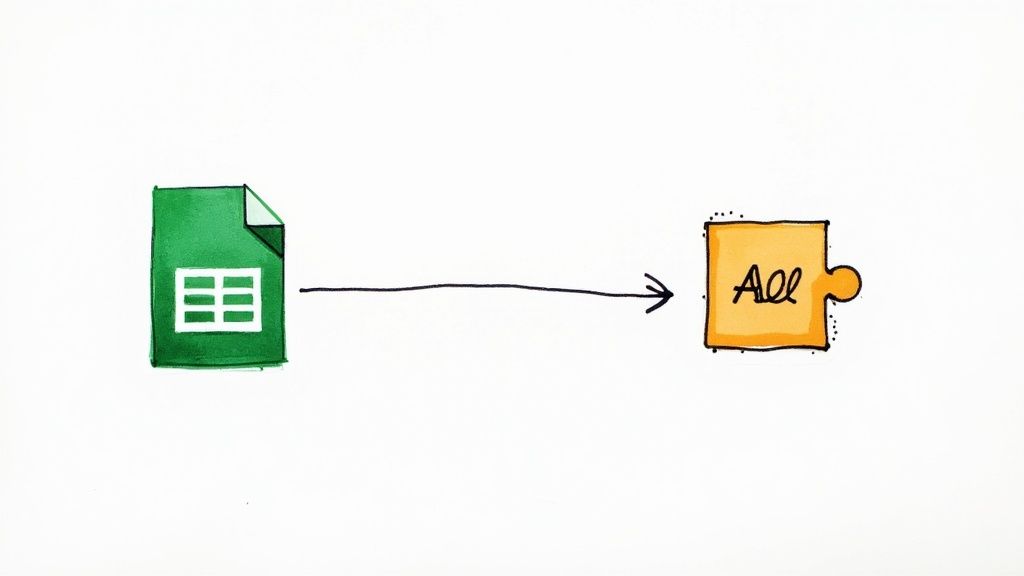
As you can see, the interface gives you a clean, side-by-side view, making it easy to ensure every piece of data from your sheet lands in exactly the right spot in the final PDF.
Connecting and Configuring The Automation
Once your sheet and template are good to go, the last piece of the puzzle is connecting everything inside DocsAutomator. The whole process is designed to be super intuitive: you just connect your Google account, pick your Google Sheet as the data source, and then select your Google Doc as the template.
From there, it's just a matter of configuring the automation settings. You can set it up to generate a PDF for just one specific row or for the entire sheet all at once. You also get to decide where the finished PDFs are saved—like a specific folder in your Google Drive—and how they're named. For instance, you could create a dynamic naming system like Invoice - {{Client Name}} - {{Date}}.pdf.
The rise of document automation platforms has been a huge boost for businesses everywhere. This shift has saved organizations countless weeks of manual work. In fact, some industry reports estimate that these tools can slash document processing costs by up to 30% for businesses that rely heavily on Google Sheets. You can discover more about how this integration works on docsautomator.co. This no-code method truly turns a tedious, manual chore into a fully automated, hands-off workflow.
Real-World PDF Automation Examples
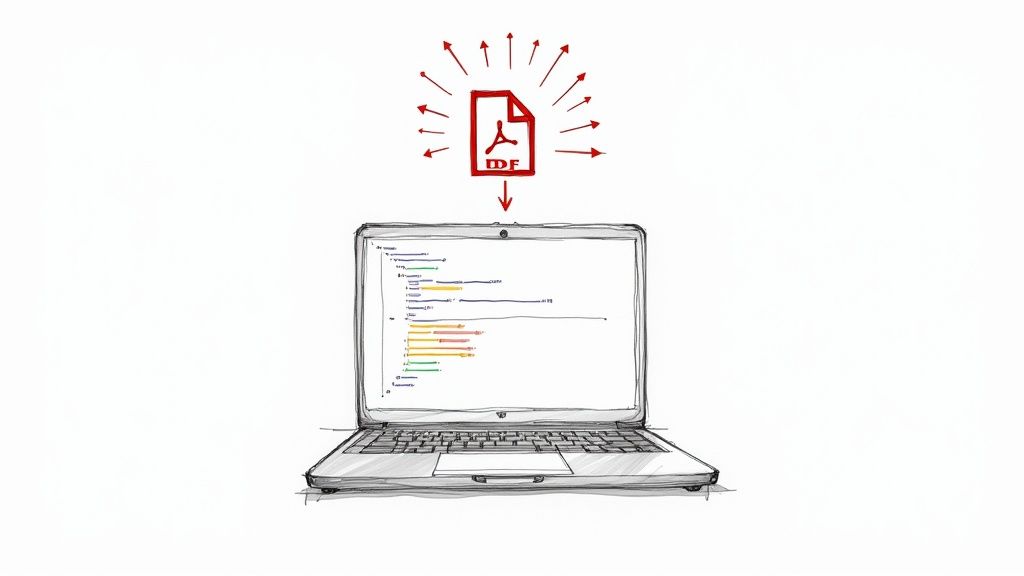
Theory is one thing, but seeing how automation works in the wild is where it really clicks. The goal is always the same: take rows of data from a source like a Google Sheet, Airtable, or Noloco and transform them into polished, professional PDFs—without the soul-crushing copy-paste routine.
Let's break down a few scenarios I've seen play out time and time again. These examples show just how versatile this approach is for saving time, slashing errors, and looking good to your customers.
The E-Commerce Store Packing Slip (Google Sheets)
The Problem: An online store manages all its new orders in a massive Google Sheet. For every single sale, someone has to manually create a packing slip. It's not just slow; it’s a recipe for shipping errors, which is a fast way to lose a customer's trust.
The Solution: They hook up their Google Sheet to DocsAutomator. Now, every time a new row (a new order) appears, a workflow instantly kicks off. It grabs the customer’s name, address, order number, and item list and plugs it all into a beautifully branded packing slip template.
The Benefit: The fulfillment team gets perfectly accurate packing slips in seconds. This move alone dramatically speeds up shipping, guarantees the right items go in the right box, and makes every package look professional. Those few minutes saved per order quickly multiply into dozens of hours back every month.
The Training Company Completion Certificate (Airtable)
The Problem: A professional development firm uses an Airtable base to manage workshop attendees. After each one, they need to generate personalized completion certificates. An admin was spending a whole afternoon manually typing names into a template—a mind-numbing task ripe for embarrassing typos.
The Solution: Now, attendees are managed directly in Airtable. The company set up a Zapier automation: when an "Issue Certificate" checkbox is ticked in Airtable, it triggers DocsAutomator to generate a PDF from the Airtable data for that person.
This is a classic no-code win. While you could technically wrestle with scripts, a visual tool like DocsAutomator connected to Zapier means non-technical staff can easily manage everything—from tweaking the certificate design in Google Docs to triggering the job from Airtable.
The Benefit: A task that burned half a day is now done in about five minutes. Attendees get their professional, consistent certificates almost immediately, which feels great and boosts the overall experience. Meanwhile, the admin staff can focus on higher-value work, like talking to prospective students. It's a common story: businesses that automate document generation turn their biggest time-sinks into their most efficient processes.
The Marketing Agency Client Report (SmartSuite)
The Problem: A busy digital marketing agency tracks campaign metrics for all their clients in SmartSuite. At the end of each month, the tedious process of creating custom, branded performance reports begins.
The Solution: They built a Google Doc template with their agency branding, charts, and simple placeholders like {{Client_Name}}, {{Monthly_Spend}}, and {{Conversion_Rate}}. Using DocsAutomator, an automation pulls the latest figures for each client record from SmartSuite and populates the report template perfectly.
The Benefit: The agency now generates all its monthly reports with a single click. Every report is consistent, accurate, and professional, constantly reinforcing the value they provide. The team gets hours back that they can now spend on what really matters: analyzing campaign results and strategizing for their clients.
Troubleshooting Common PDF Generation Issues
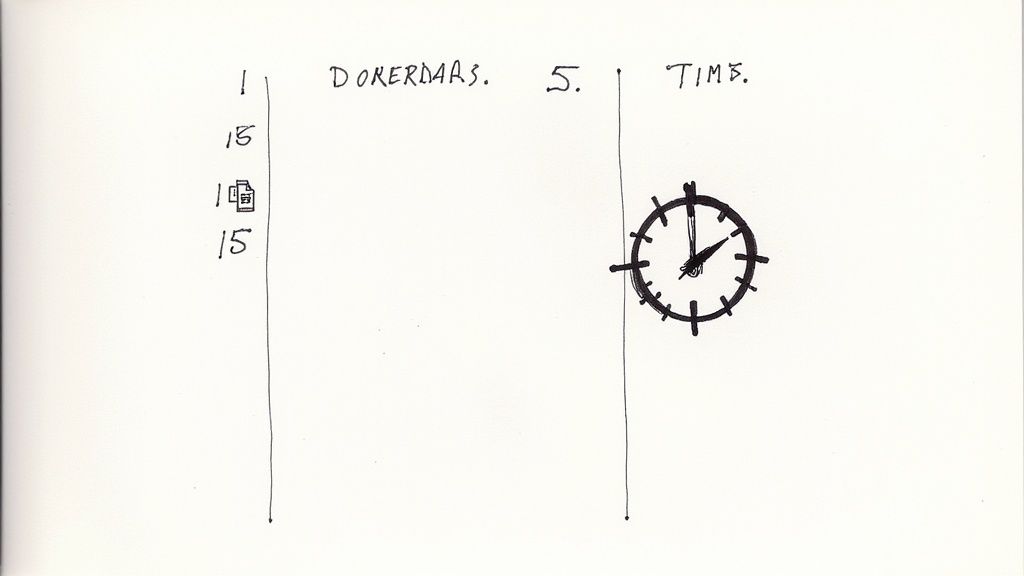
Even with the slickest automation setup, you're bound to hit a snag eventually. It’s definitely frustrating when you try to generate a PDF from Google Sheets and it just… doesn’t work. The good news? From my experience, most of these problems are surprisingly easy to fix once you know where to look.
Most of the time, the culprits fall into a few familiar categories. We're talking about things like formatting that goes haywire, data that doesn't show up, broken placeholders, or simple permission errors that block one service from talking to another. Let's dig into how to diagnose and solve these common hiccups.
Data Mapping and Placeholder Errors
One of the absolute most frequent sources of trouble is a tiny typo in a placeholder. Your automation tool, whether it’s DocsAutomator or something else, needs a perfect, character-for-character match between the placeholder in your Google Doc and the column header in your Google Sheet.
A classic mistake is a small typo, like {{Fist_Name}} when it should be {{First_Name}}. Even an innocent extra space, like {{Client Name }} instead of {{Client Name}}, will break the connection. The result? You'll either get a blank space or the ugly placeholder text itself staring back at you in the final PDF.
Actionable Tip: Always, always double-check your placeholders for exact spelling, capitalization, and spacing. My go-to move is to copy the column header directly from the Google Sheet and paste it straight into the Google Doc template. It completely eliminates the chance of a typo.
Formatting and Layout Mismatches
Ever generate a PDF only to find it looks like a funhouse mirror version of your Google Doc template? It happens. Elements get shifted, text wraps in weird places, or tables get awkwardly chopped in half across pages. This is usually down to the way Google Docs translates its own formatting into the PDF file format.
If your layout is acting up, here are a few things to investigate:
- Hidden Characters: Hunt for any extra line breaks or invisible formatting gremlins in your template. You can use
View > Show non-printing charactersin Google Docs to spot them. - Complex Tables: If a table is the problem child, try simplifying its structure. Sometimes just tweaking the column widths in the Google Doc itself is enough to fix it.
- Margins and Page Breaks: Take control. Instead of letting the content flow automatically, explicitly set your page breaks (
Insert > Break > Page break) in the template. This tells the system exactly where you want a new page to start.
Permission and Access Issues
Another all-too-common roadblock is the dreaded permissions error. For an automation tool to grab your data, it needs a clear green light to access both your Google Sheets and your Google Drive. If you’re hit with an "access denied" message, it’s almost always a sign that the connection needs to be re-authorized.
This can pop up if you’ve recently changed your Google password or if your organization has tightened its security settings. Thankfully, the fix is usually a quick one:
- Head into your automation tool's settings.
- Look for the section that manages connected apps or integrations.
- Find your Google account and disconnect it.
- Then, simply reconnect your Google account and make sure to grant all the requested permissions again.
This simple reset gives the tool a fresh, secure token to access your files, clearing the blockage and getting your automations back on track.
When to Choose Your PDF Generation Method
So, you need to turn your Google Sheets data into a PDF. Easy enough, right? Well, the "best" way to do it really depends on what you're trying to accomplish. It boils down to three things: how many documents you need, how complex they are, and whether you're comfortable getting your hands dirty with a bit of code.
Picking the right tool for the job from the get-go is a huge time-saver. You don't want to be fighting with a complicated script just for a one-off report, but you definitely don't want to be manually creating 500 invoices when a slick, automated solution could do it for you. Let’s walk through the options so you can pick the perfect approach.
The Quick and Dirty: Manual Download
This is the old faithful: File > Download > PDF. It's built right into Google Sheets, it's fast, and it costs nothing.
This is your go-to method if you just need to:
- Create a single, one-off report from your entire sheet.
- Share a quick snapshot of your data with a colleague.
- Generate a document that doesn't need any special personalization beyond what's already on the screen.
Basically, if your task is a one-and-done export and doesn't involve pulling data from specific rows into a separate template, the manual download is the most straightforward path. No fuss, no setup.
The DIY Powerhouse: Google Apps Script
If your needs are a bit more sophisticated and you don't mind a little coding, Google Apps Script is an incredibly powerful (and free) option. It lives right inside your Google Sheet, giving you a ton of control over your workflow.
Google Apps Script really shines when you want to:
- Schedule recurring reports, like automatically generating a sales summary PDF every Monday morning and emailing it to the team.
- Create simple, trigger-based PDFs, for instance, generating a receipt the moment a cell in the "Status" column is changed to "Paid."
- Keep everything inside the Google ecosystem without bringing in any third-party tools.
Where does it fall short? It's not the best tool for generating highly customized documents in bulk, like creating a unique certificate for every person on a list. That kind of row-by-row data mapping requires a lot more code and can get complicated fast.
My Takeaway: Use Apps Script for automated, scheduled reporting on a sheet-wide level. But if you're looking at creating hundreds of unique documents from individual rows, you'll probably have a much better time with a no-code tool.
The Scalable Solution: No-Code Automation
When you hit high volume and need to generate tons of personalized documents, a dedicated no-code tool like DocsAutomator is the way to go. These platforms are built specifically to connect the data in your spreadsheet rows to a polished Google Doc template, and they do it at scale.
A no-code tool is the undisputed champion when you need to:
- Generate hundreds or even thousands of unique documents like invoices, project proposals, or contracts.
- Dynamically populate a slick Google Doc template with specific data from each row.
- Connect to your other favorite apps. Many tools, for example, make it a breeze to link Zapier to PDF workflows, unlocking all sorts of automation possibilities with sources like ClickUp or Airtable.
This approach gives you the power of serious automation without needing to be a developer. It's a visual, intuitive way to build workflows that anyone on your team can manage.
Frequently Asked Questions
When you first dive into generating PDFs from Google Sheets, you’re bound to have some questions. It’s a natural part of the process. To help you sidestep common roadblocks and get your workflow humming, I've put together answers to the questions that pop up most often.
Can I Generate a PDF From a Specific Tab in Google Sheets?
Yes, absolutely. In fact, this is one of the most important features for keeping your automations clean and organized. You can definitely tell your automation to only pull data from a single, specific tab within a larger Google Sheet.
If you’re comfortable with code, you'd use Google Apps Script to specify the sheet by its name (like getSheetByName('Client_Data_Q4')) or its unique ID. But with a no-code tool like DocsAutomator, it's even easier—you just pick the right worksheet from a simple dropdown menu during setup. This ensures your workflow grabs data from the exact right place, every single time.
How Do I Include Images From Google Sheets in My Automated PDF?
This is a really common need, especially for things like product catalogs, employee badges, or personalized reports. The trick is to use public image URLs.
Your Google Sheet should have a dedicated column where you store the direct web links to each image. Then, in your Google Doc template, you’ll insert a special image placeholder. Automation tools have a specific syntax for this that’s different from a regular text placeholder. When the automation runs, it finds the URL in the right row, fetches that image, and pops it into the document before creating the PDF.
A Pro Tip From Experience: Double-check that your image URLs are publicly accessible. If you're linking to an image in a private Google Drive folder or some other restricted spot, the automation won't have permission to access it, and the process will fail. It's a small detail that trips up a lot of people at first.
Is It Possible to Automatically Save the PDF to a Specific Google Drive Folder?
Definitely. This isn't just possible; it's a fundamental part of a good PDF automation setup. Keeping your generated files organized is crucial, and both coding and no-code methods handle this perfectly.
Using Google Apps Script, you would write the specific ID of the destination folder directly into your code. It works, but it’s a bit rigid. A tool like DocsAutomator makes this a breeze. During setup, you simply browse your Google Drive and click to select the output folder you want. From then on, all generated PDFs will land exactly where they belong, automatically.
Ready to stop copying and pasting and start automating? DocsAutomator turns your Google Sheets data into polished PDFs in minutes, saving you hours of manual work. Try DocsAutomator for free and generate your first documents today!