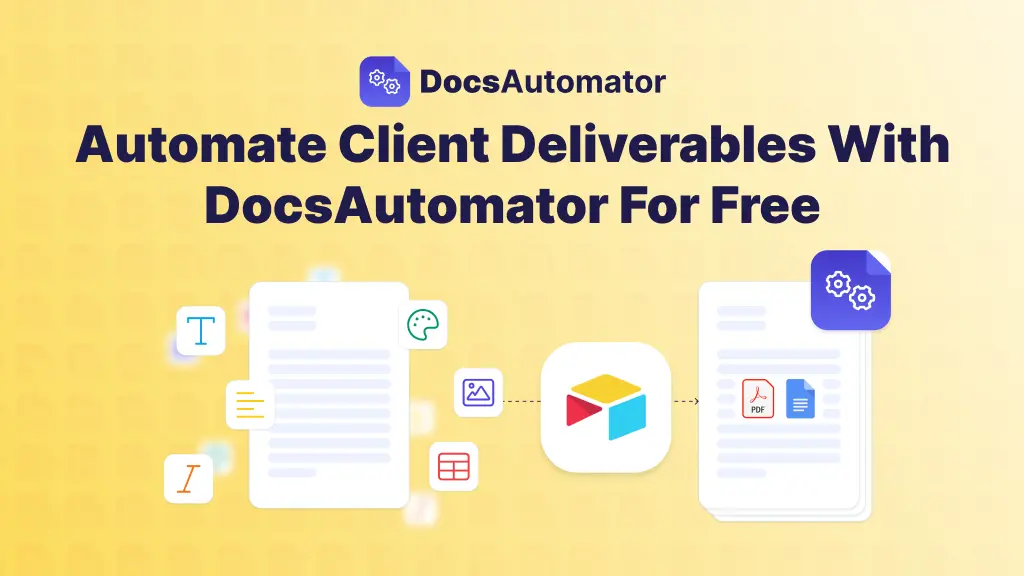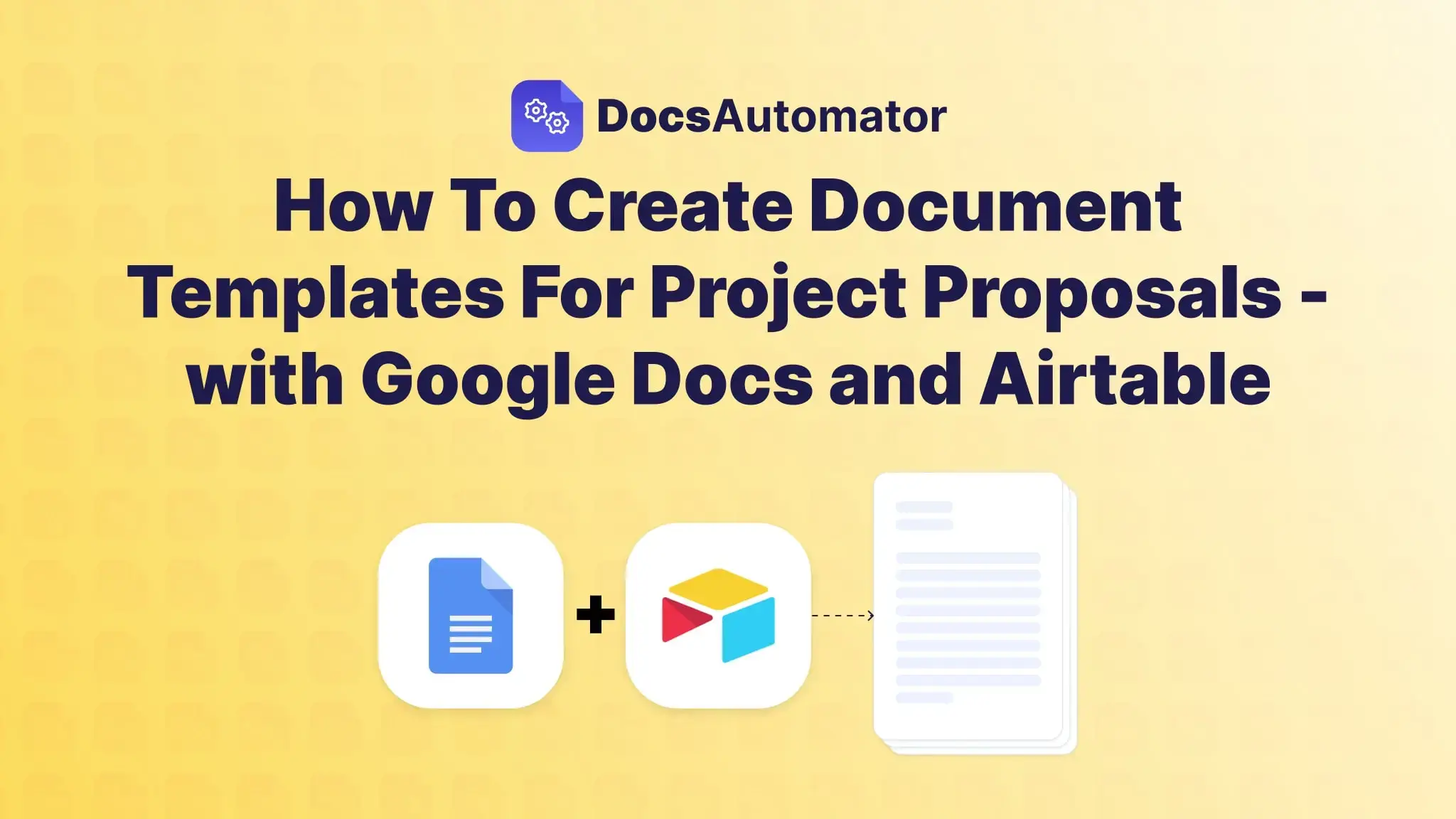
Implementing best practices for project documentation helps businesses templatize projects and iterate with new learnings.
For example, consider a mobile app agency that specializes in eCommerce app development. As they execute projects and documents, it gets easier to identify areas of improvement and act on them.
Many of this project documentation work, like sending invoices, preparing project proposals, time tracking employees, etc is repetitive and easy to templatize.
But if you’re using Google Workspace tools, it's impossible to create Google Docs that update dynamically as your project progresses or updates, unless you use document automation solutions.
For businesses that rely heavily on Google Docs for project management — we will teach you how to create unlimited project proposals with dynamic styling and content using Airtable, Google Docs, and DocsAutomator — your document automation tool.
Required: tool stack for automating Google Docs to create a project proposal
Create free accounts on these no-code tools that also offer generous free plans:
- Google Docs: You can use existing project proposal document templates to make one. Google Docs is free to use.
- Airtable: A no-code spreadsheet-like database tool to organize, manage, and collaborate over real-time data with customizable tables, fields, and views. Their free plan offers unlimited bases of up to 1,000 records and a 1GB attachment limit.
- DocsAutomator: An easy-to-use document automation tool that uses data from your other software (like Airtable, ClickUp, Glide, etc) to create dynamic Google Docs and PDFs. We help you scale up Google Docs with document automation features such as dynamic styling, images, line items, etc.
How to create dynamic project proposals using Google Docs and Airtable?
In our example use case, we will take data from Airtable and use DocsAutomator to show this data in a dynamic Google Docs template — let’s get started.
Step 1: Copy the Project Proposal Template by DocsAutomator
Head to the DocsAutomator template gallery and choose the ‘Project Proposal’ option. Then, click on the ‘Copy this template’ button and sign in/up on the platform to start using the template.
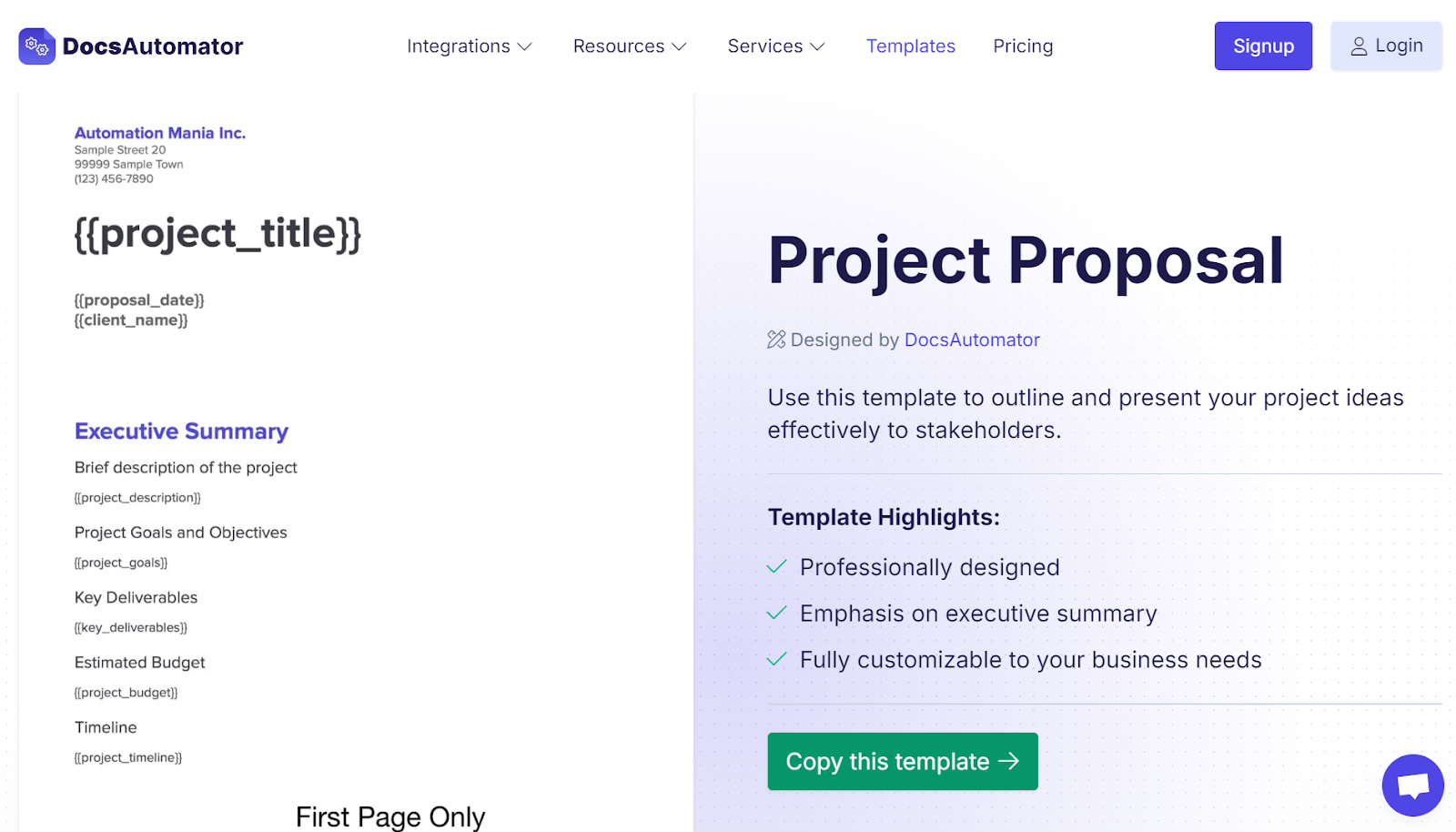
Step 2: Copy and edit the Google Docs template
Click on the ‘Make a copy’ button to create a copy of DocsAutomator’s editable dynamic project proposal document template.
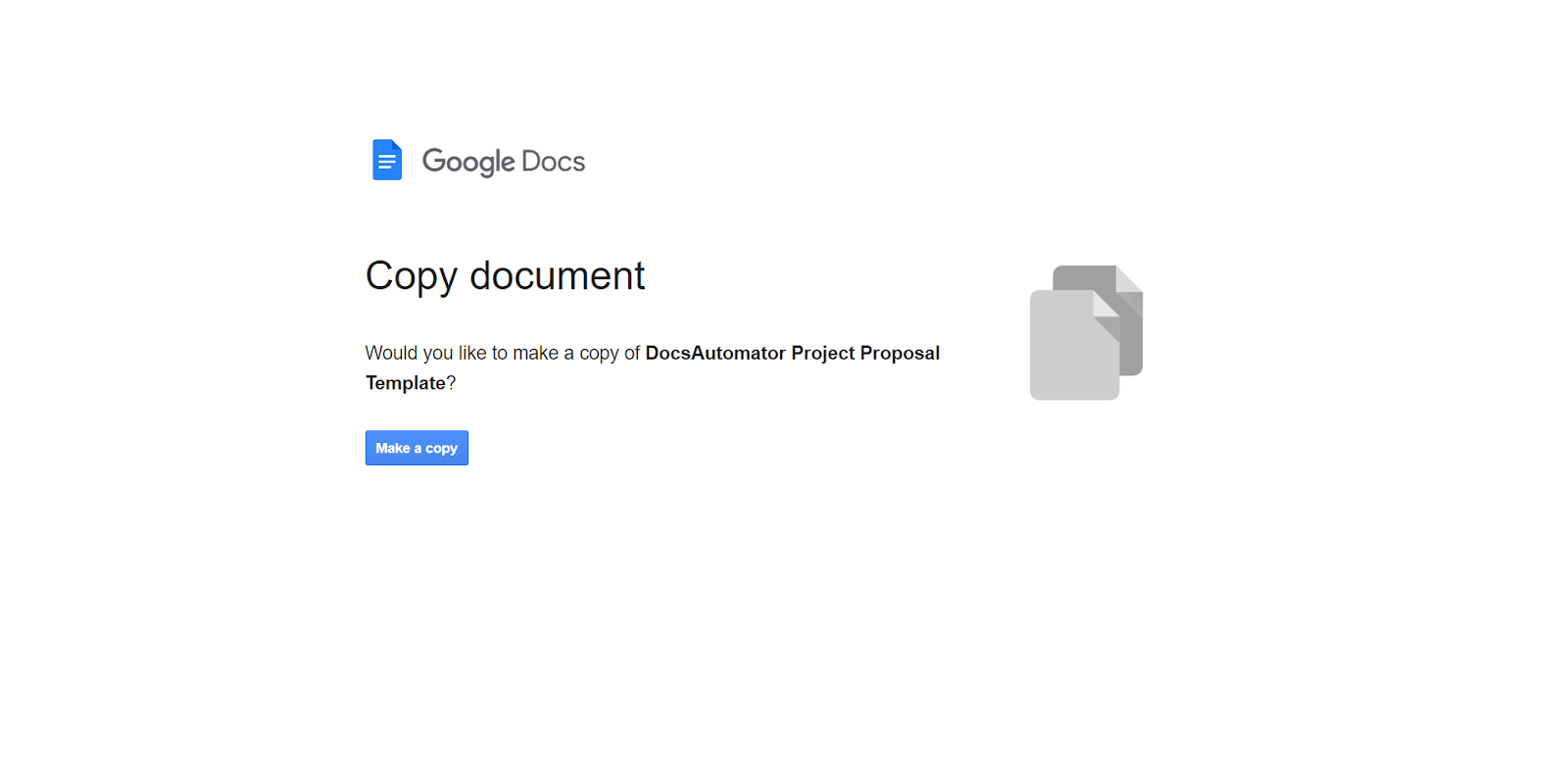
To edit the document template per your brand guidelines, you must understand the syntax to add placeholders or variables. These placeholders are where the dynamic data gets shown. There are three types of variables:
- Text variables — need to be unique, but can be used multiple times across the document
- Image variables — can pass single or multiple images
- Line item variables — used to add lists of data
You place these variables in double curly brackets.
For example, let’s say you want to create a list of products with their prices, here’s how it will look with DocsAutomator syntax:
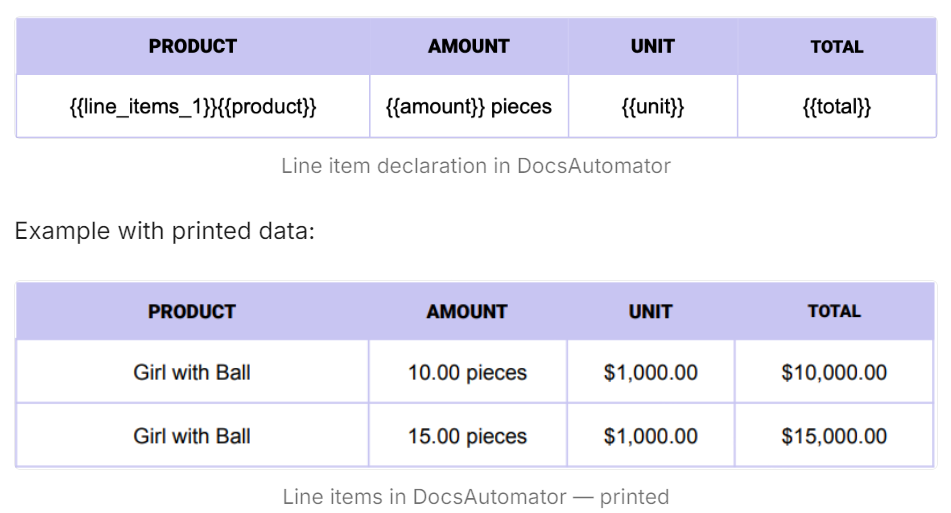
The project proposal document template already includes a format with placeholders. You can start editing the project proposal template by replacing the placeholders or creating a new one as per your existing design and adding your business’s brand elements.
Learn more about — DocsAutomator’s syntax
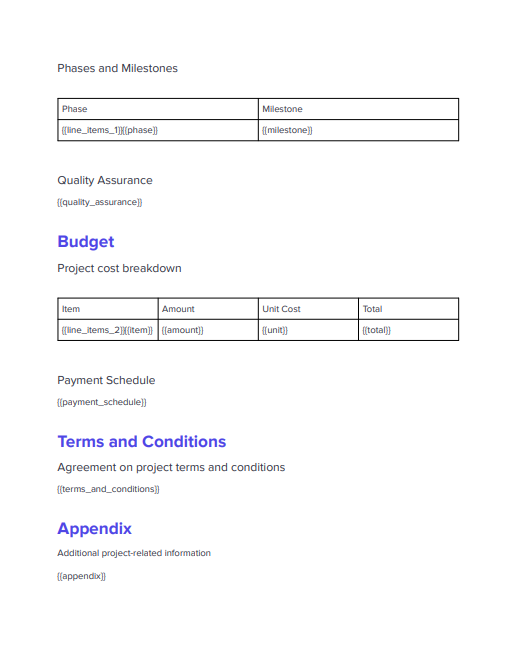
Step 3: Connect with your Airtable base
Now, head to the DocsAutomator dashboard and click the ‘New Automation’ button.
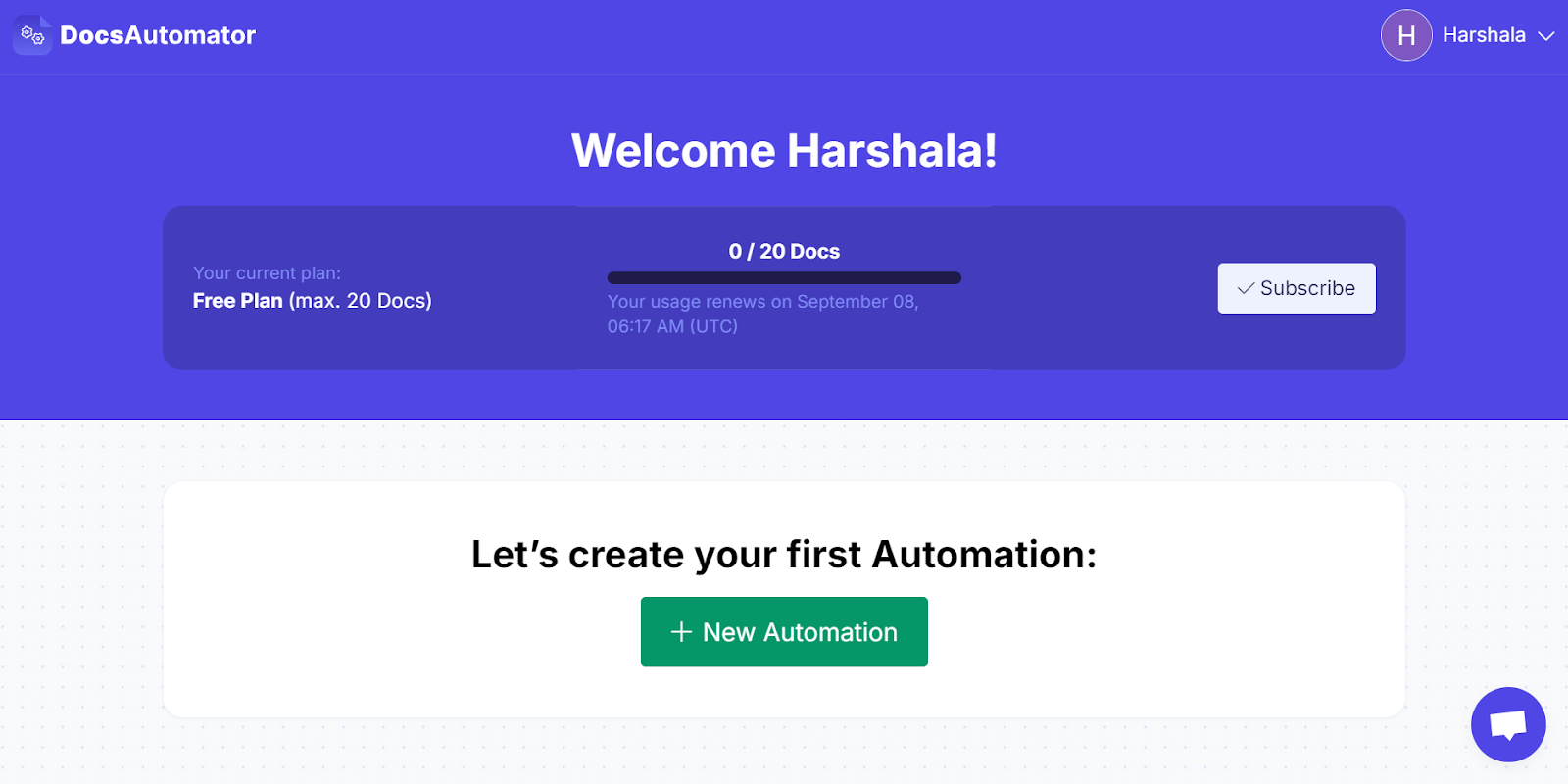
Then, rename the automation and select the relevant data source. In our example, we will use ‘Airtable’ as the data source, hence connect with your Airtable account.
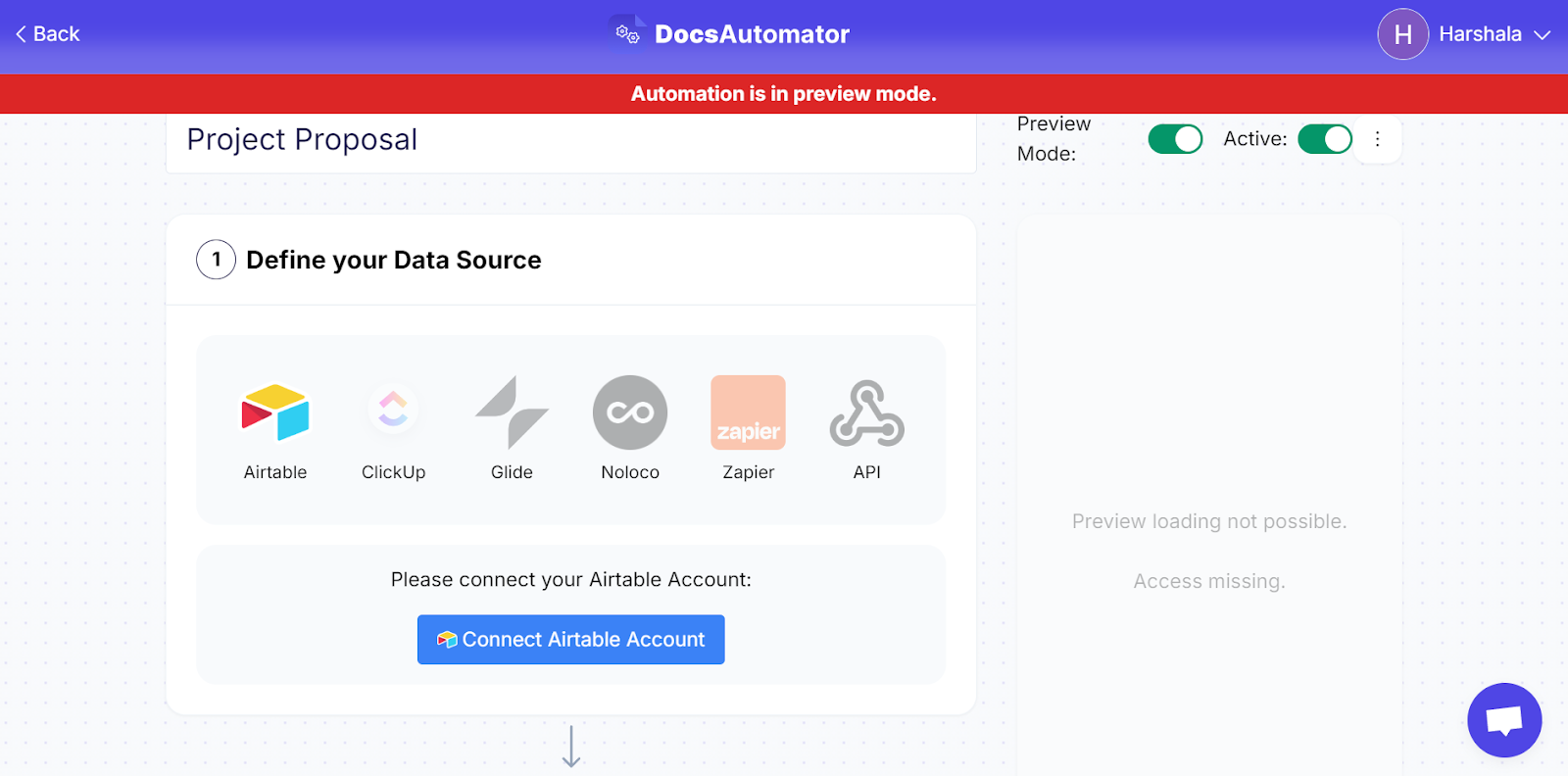
Choose the relevant Airtable base where you have stored data or grant access to all bases if you wish to use Airtable for all your documentation needs.

Step 4: Connect your project proposal Google Doc template
Click on ‘Select Template’ and choose the project proposal Google Doc that you edited in Step 1.
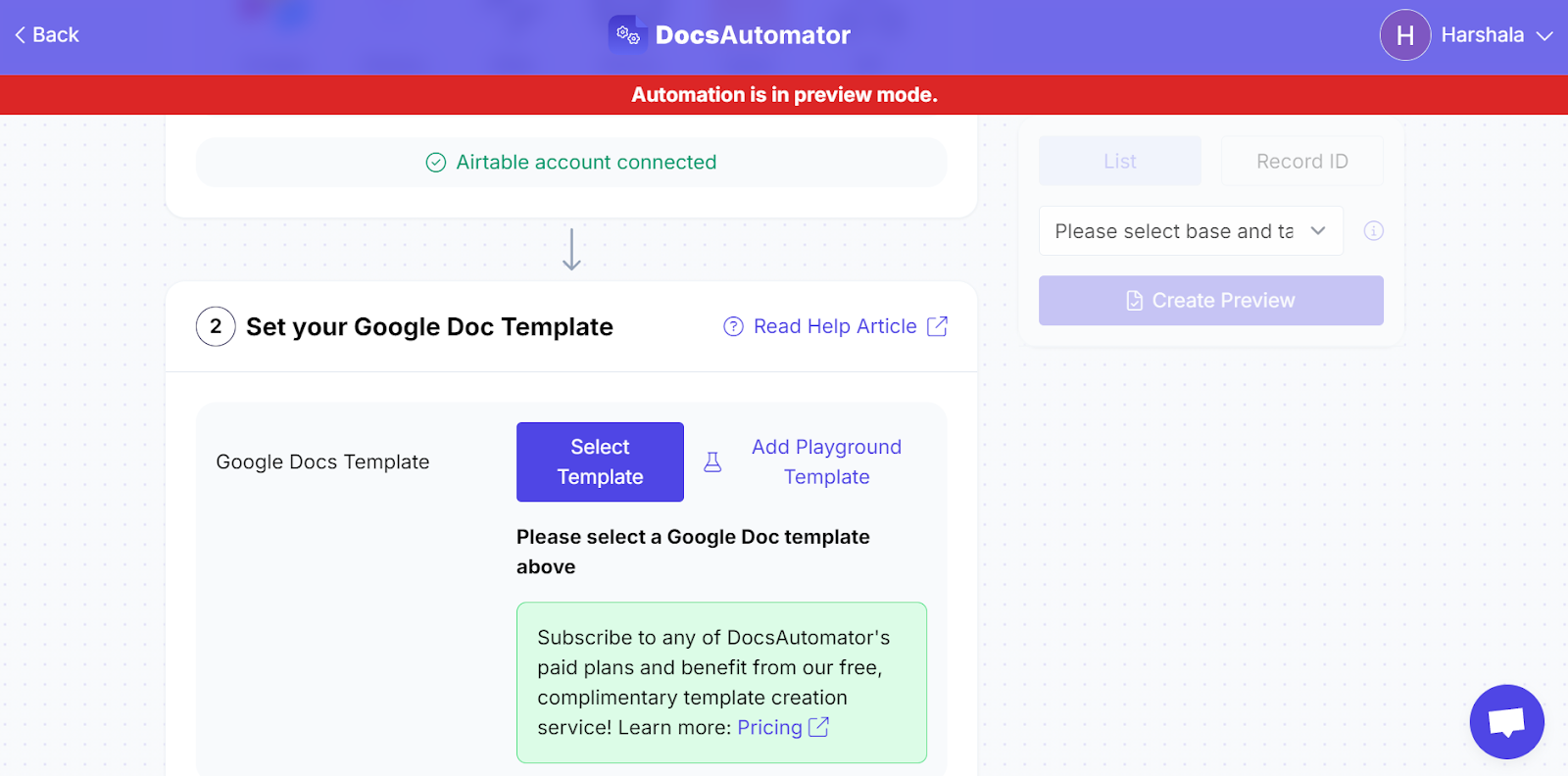
If you want DocsAutomator to save the output as both Google Docs and PDF, you can check the button for the same:
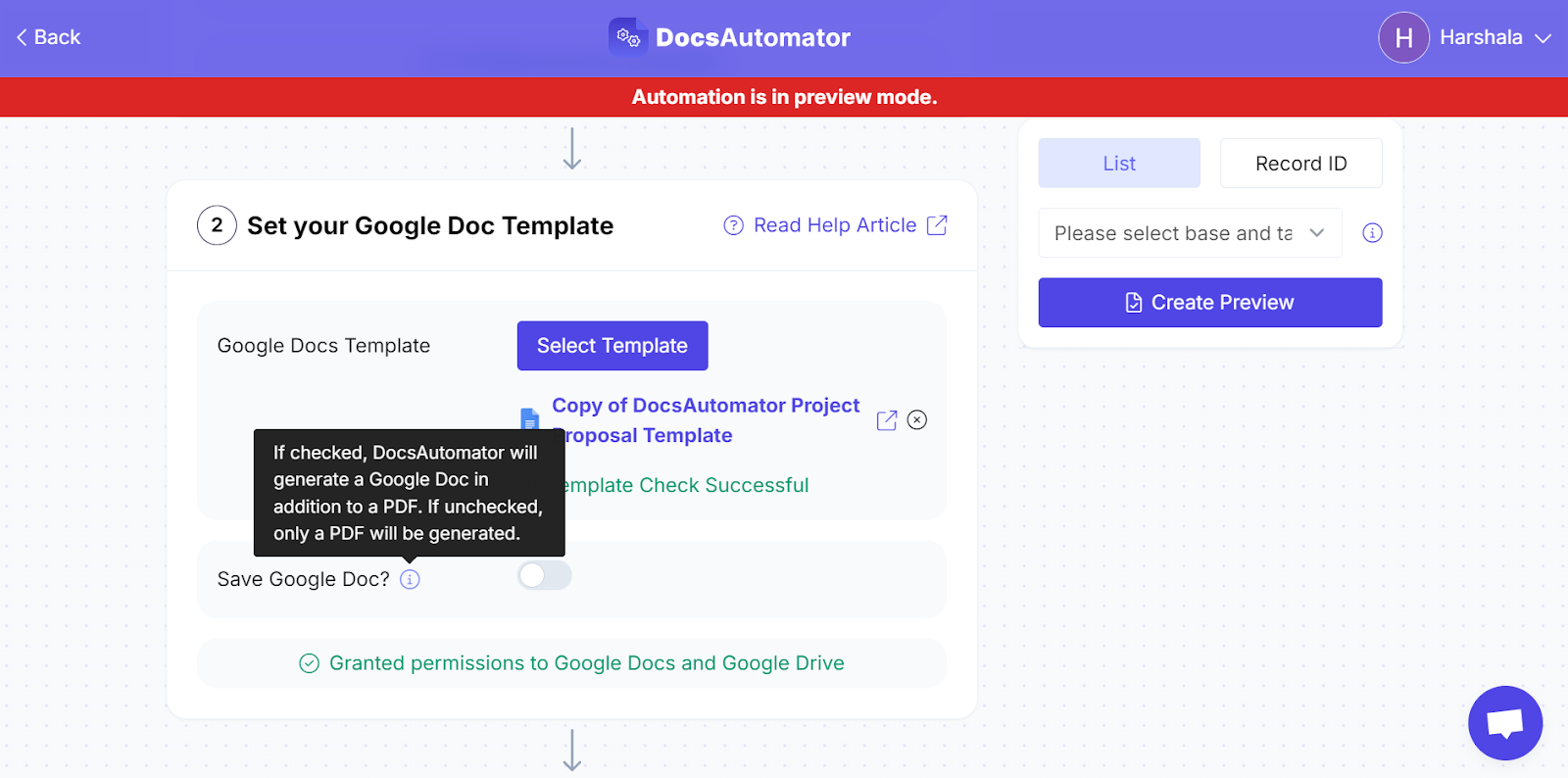
Step 5: Map Airtable data with project proposal Google Doc template variables
It is easy to map the data — select the right base and primary table, and then it will automatically showcase the fields that you can select from the dropdown.
If you don’t see your variables, you can click on ‘Refresh’ or contact support for help.

Once you’re done mapping, you can further tweak settings like language, PDF expiration triggers, image quality, and more:
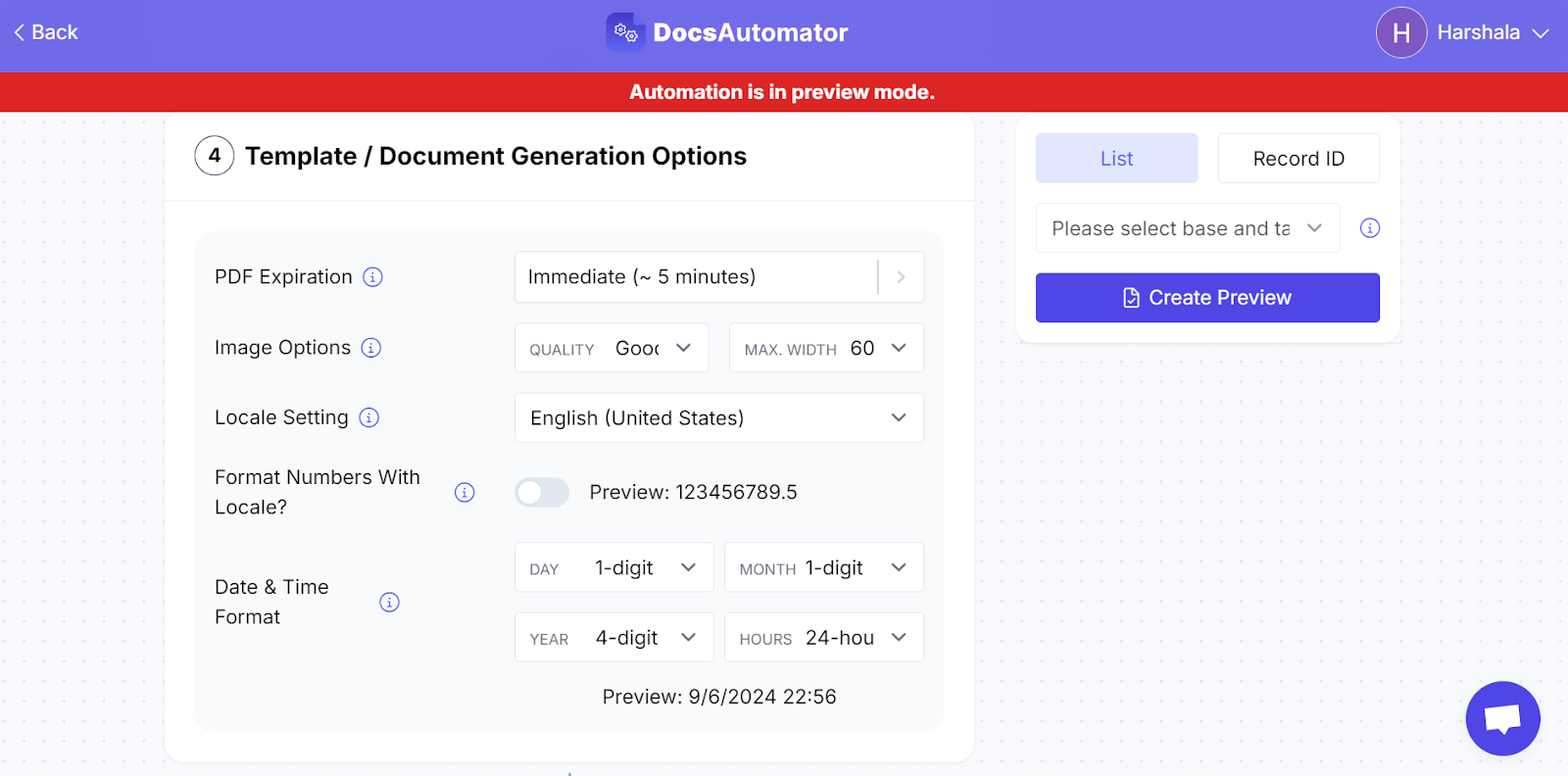
Step 6: Set up Airtable script for document creation automation
Copy the Airtable script — you can hover over the script and then click to copy.
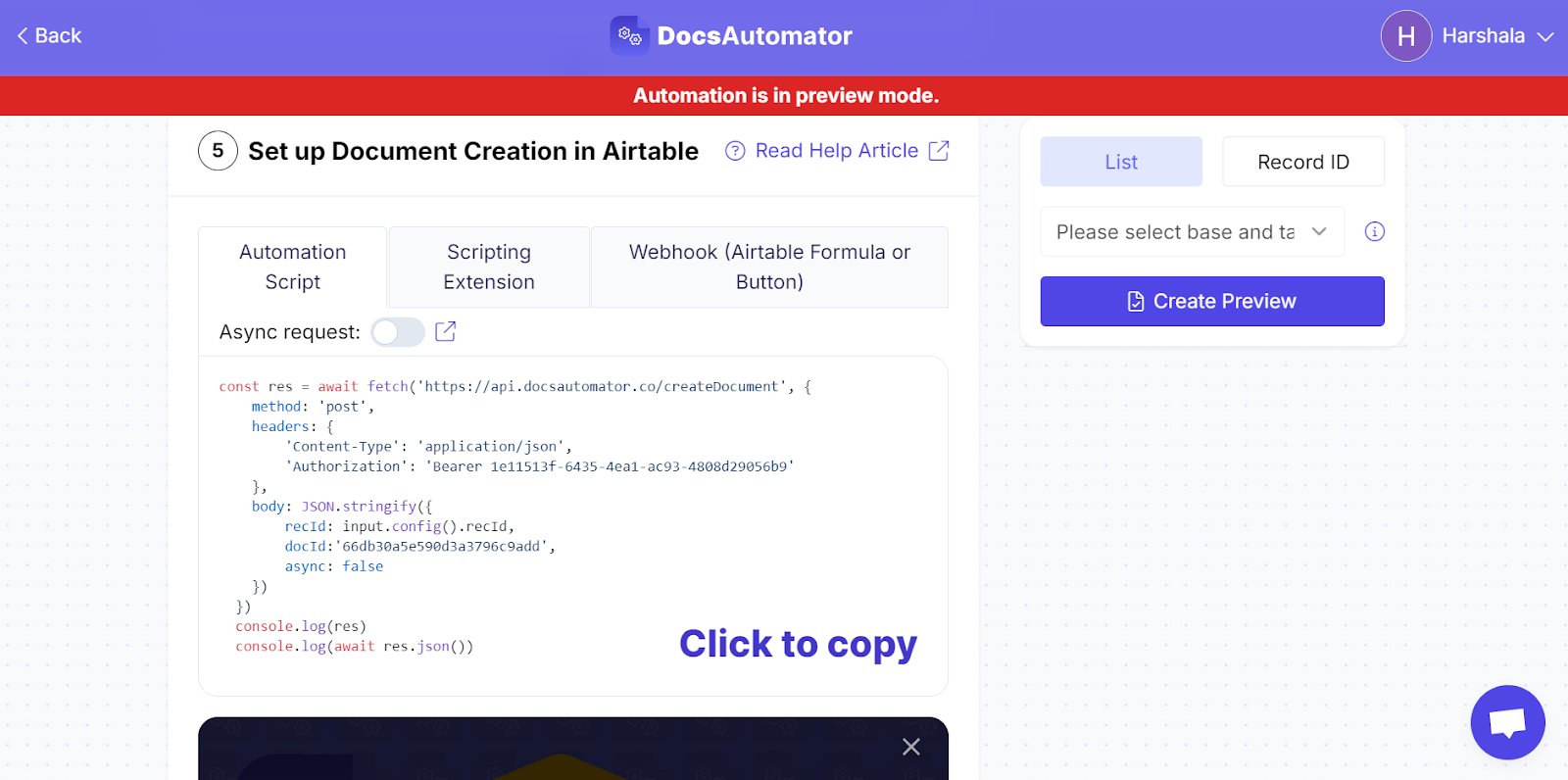
Head to your Airtable base and go to the ‘Automation’ section. Here, select ‘When a record matches condition’ as the trigger option to set up the required trigger for your project proposal template.
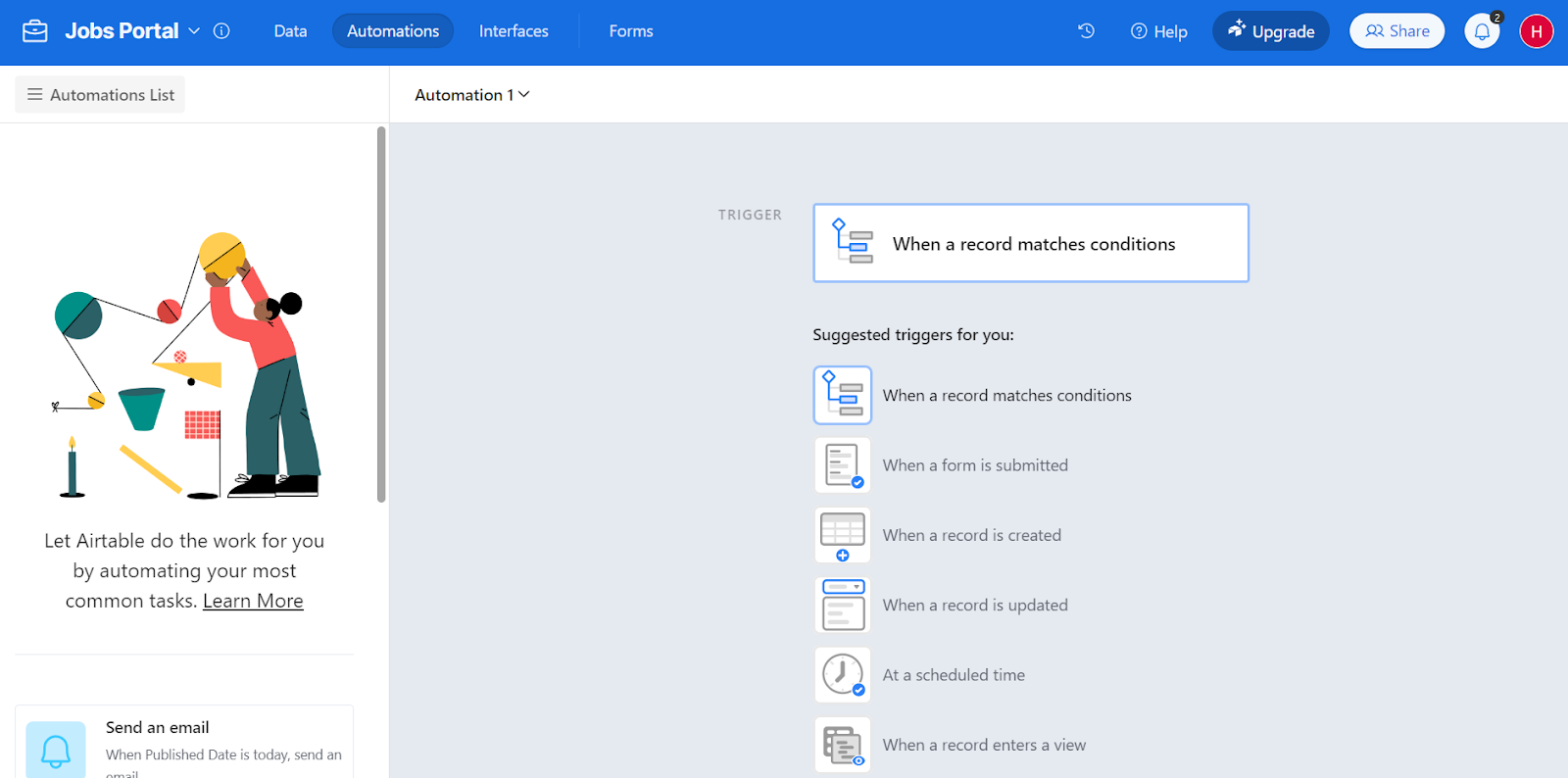
Then, click on ‘Add advanced logic or action’ and select ‘Run Script’. Paste the copied script to finish the configuration.
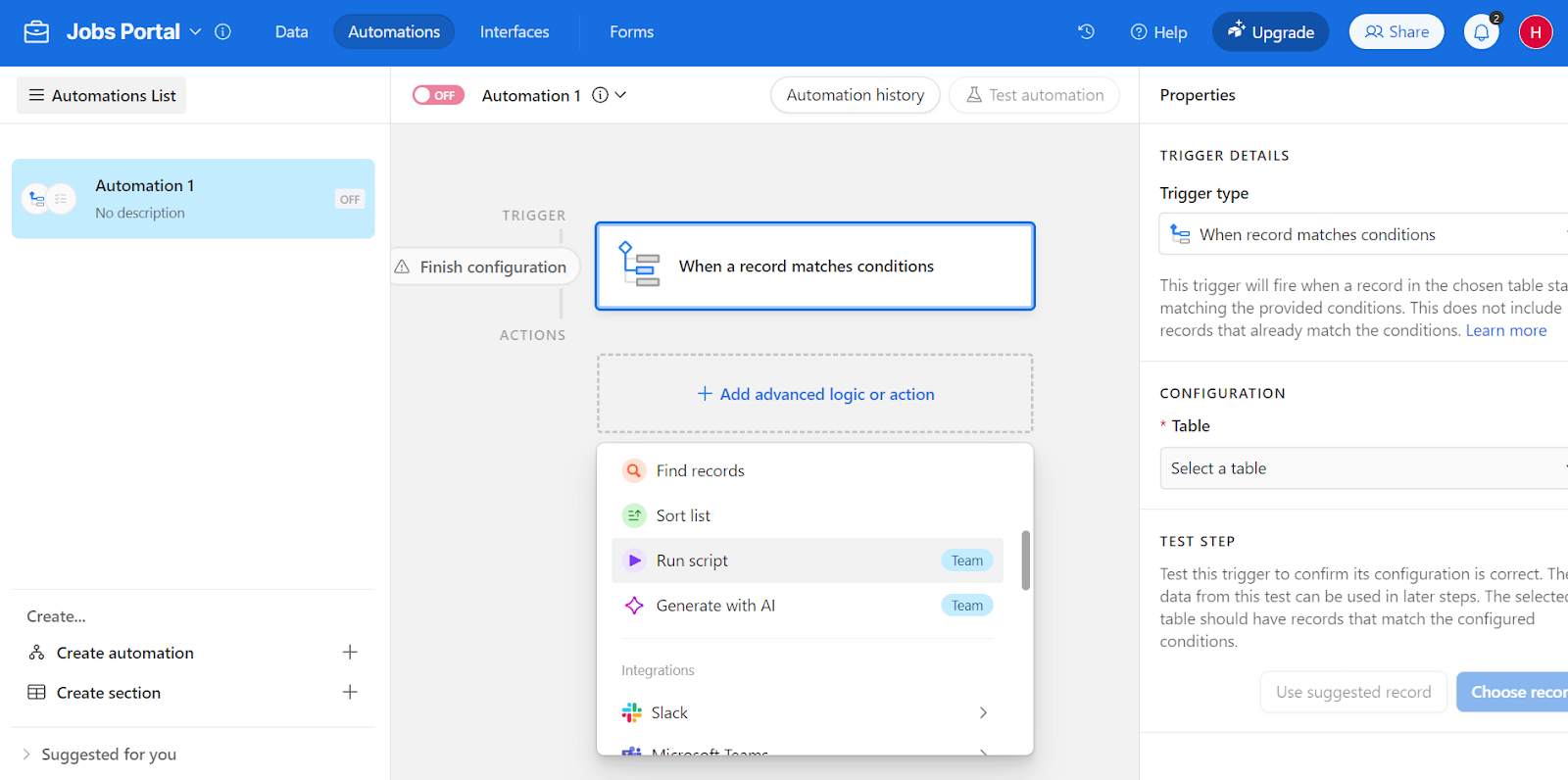
Here’s a complete tutorial for your reference:
DocsAutomator v2 — Airtable Document Creation (incl. line items)
Step 7: Preview and test automation
You can toggle the ‘Save PDF in Google Drive’ option if required.
Then, click on ‘Create Preview’ to test the automation.
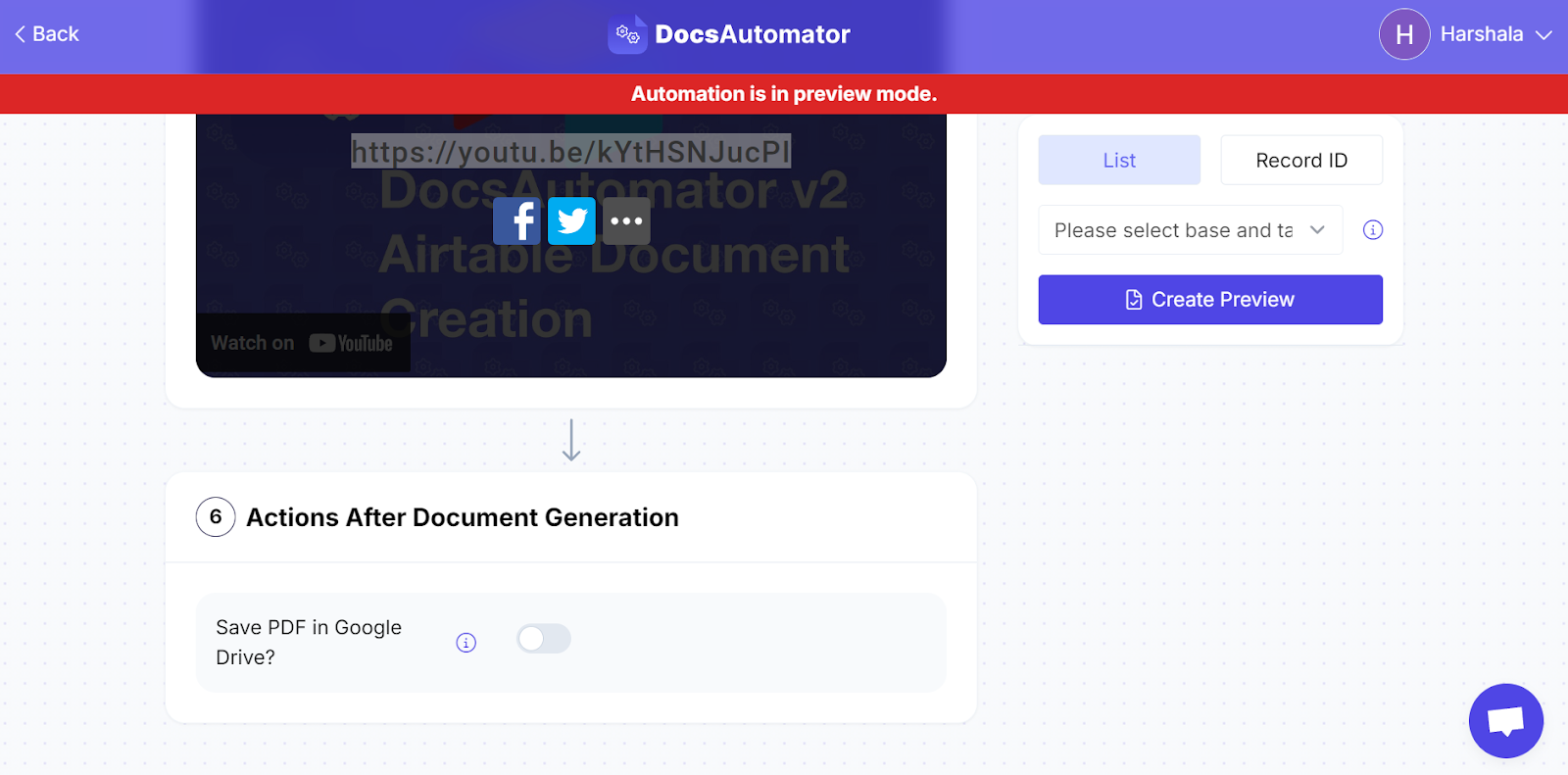
Why use Google Docs to make dynamic project proposal document templates?
Google Docs has a mature ecosystem with good adoption in the industry and comes with below benefits for documentation:
- Google Docs is intuitive and easy to build templates
- Google Docs is free to use with no limit on content or features
- Google Docs provide collaboration features that facilitate seamless project management and proposal-making
Why use DocsAutomator to build a project proposal document template?
Even when Google Docs is both cost-effective and improves documentation productivity, you cannot automate it within Google Docs. You have to individually make documents from scratch or manually edit document templates.
This is a repetitive and manual process — hence document automation tools like DocsAutomator help you scale your document creation processes for managing projects.
DocsAutomator, is a no-code document template builder that helps you automate document creation within Google Docs.
Our API integration makes it flexible to connect with custom data sources — which means, you can leverage existing database systems or software to automate existing Google Docs.
Thus, you avoid purchasing any new software or investing in custom document template makers.
You can simply start scaling your project management within a few integration steps using Airtable, Google Docs, and DocsAutomator — sign up to get 20 free documents per month.
Frequently Asked Questions
Can you design custom document templates with a document template creator?
Yes — with DocsAutomator, you can use pre–made document templates and kickstart your document automation process. You can also contact our team to help you design custom document templates.
Does integration of Google Docs with Airtable require paid versions?
No — you can use extension scripts and DocsAutomator's webhook in Airtable's free version. However, if you want to automate document creation in the background, you are required to purchase the Airtable’s ‘Team’ plan.
Can I use any data source other than Airtable?
Yes — at DocsAutomator, we provide integration with Glide, ClickUp, and Noloco. You can use Zapier to connect with all the apps supported by their 2000+ app integration ecosystem. If you require further customization, check out our API integration to connect with custom apps.
How many project proposals can I generate using DocsAutomator?
At DocsAutomator, we provide 20 free documents per month which resets every month. If you require more documents — explore our paid plans starting at $15/month with access to 200 documents. Within these documents, you can add or edit unlimited content with no page number restrictions.